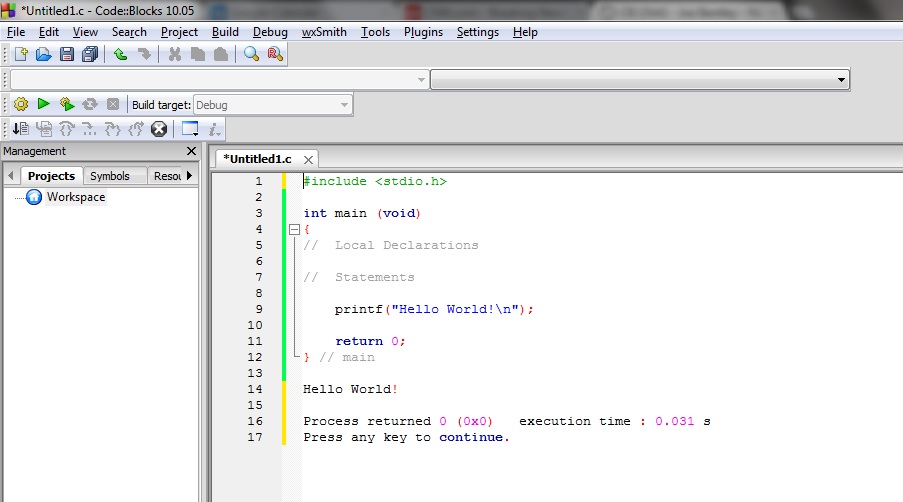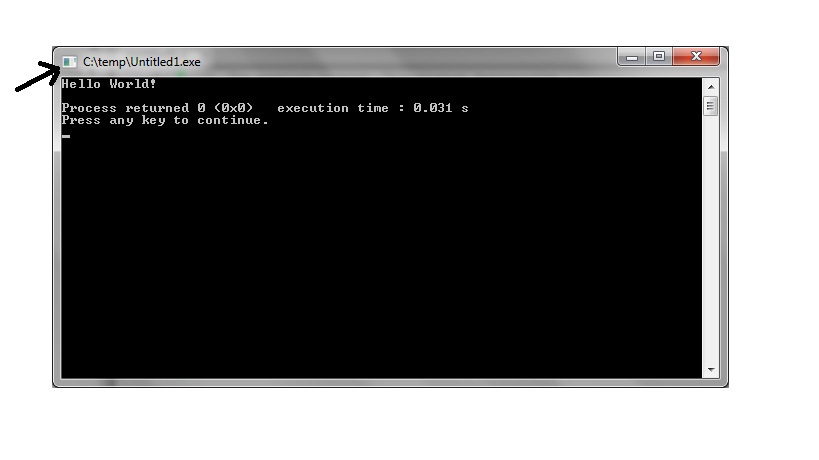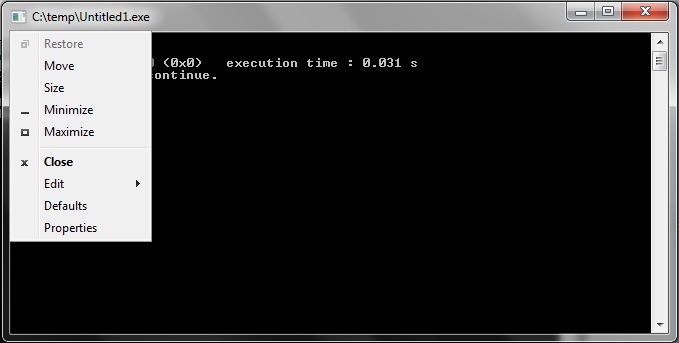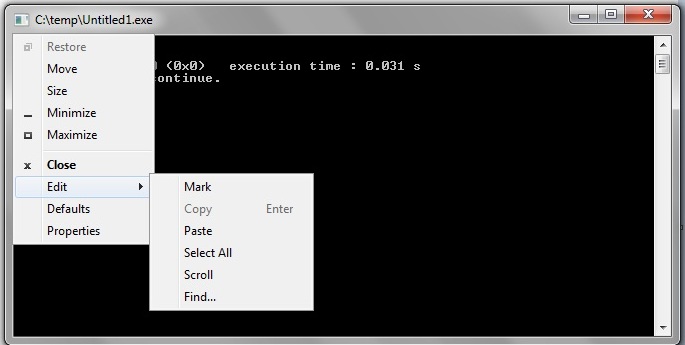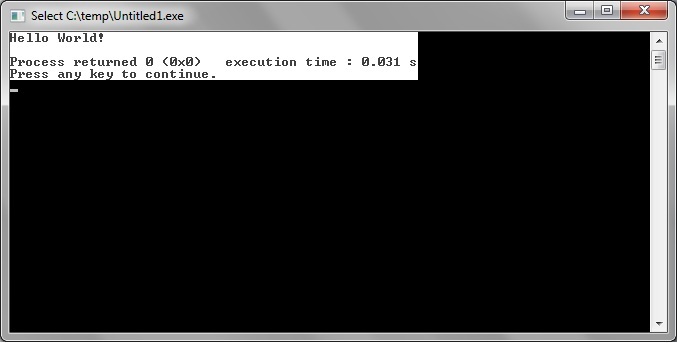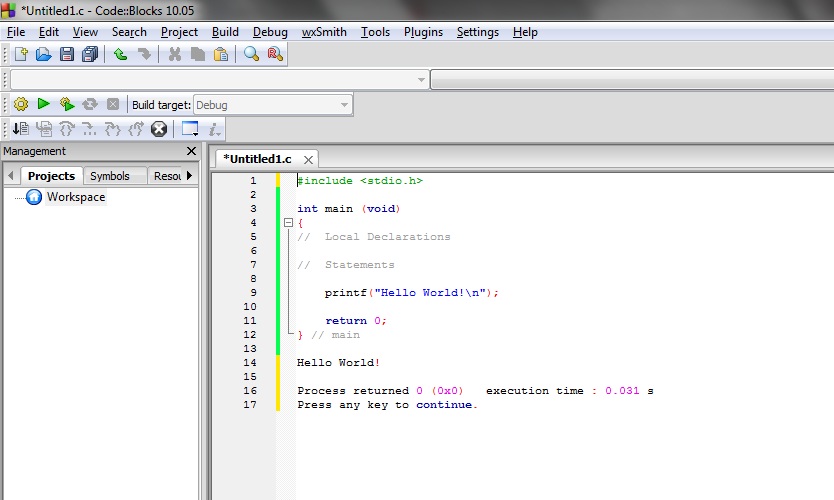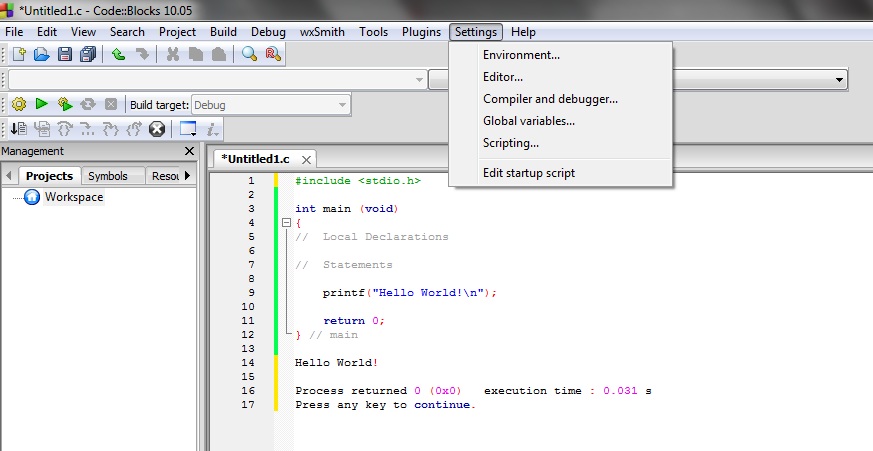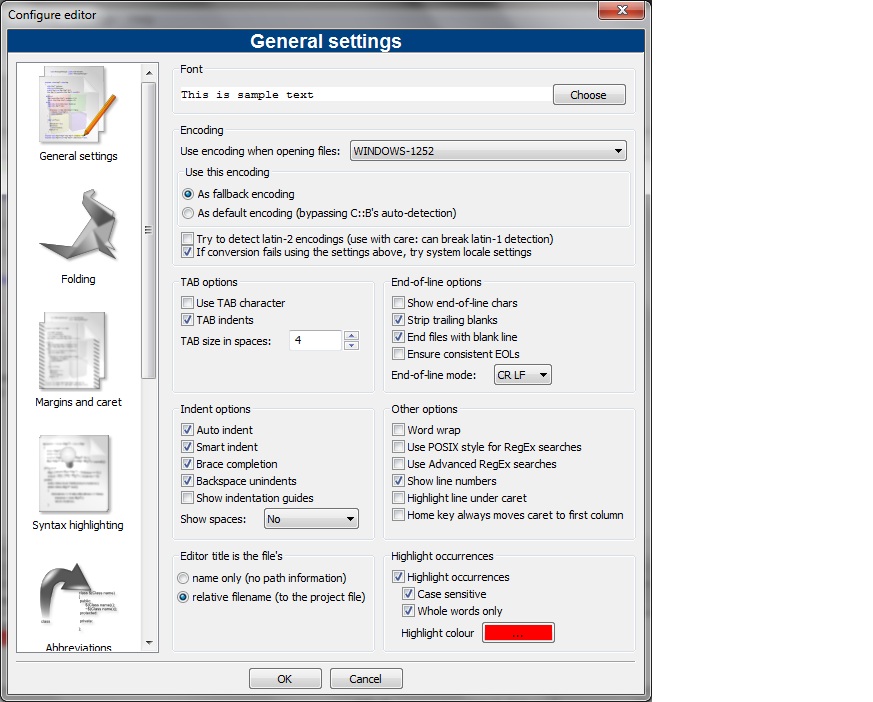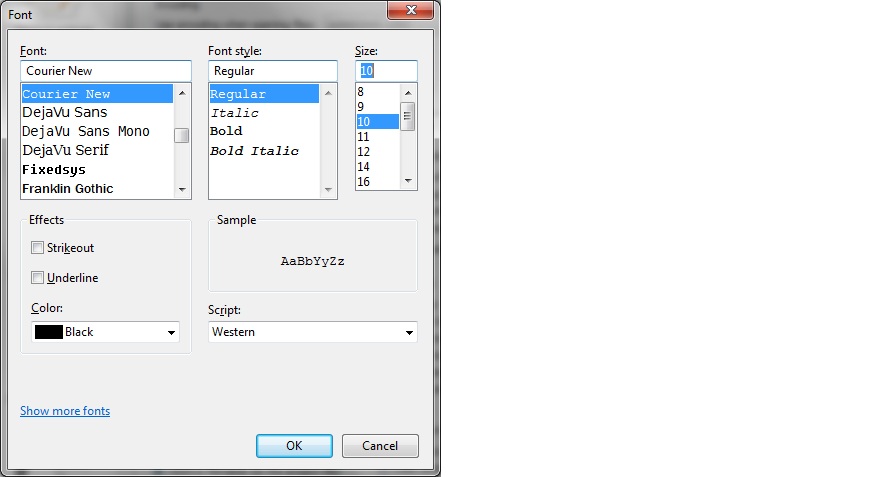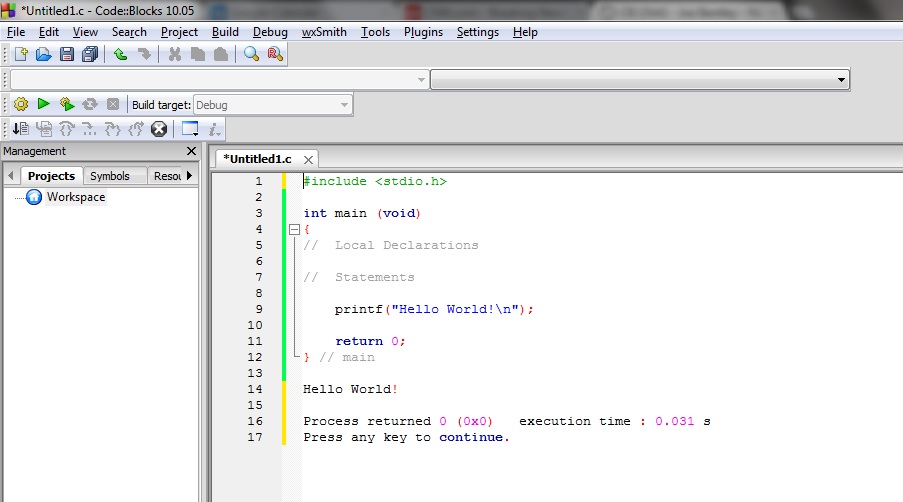Printing from Code::Blocks
This
tutorial demonstrates how to print from the Code::Blocks editior.
It shows the steps needed to copy and paste your output into
the
editor and to change the font size so that the printing is not so small.
First of all, let's copy the content of the output window into the
editor.
Click on the icon in the upper left corner of the output window.
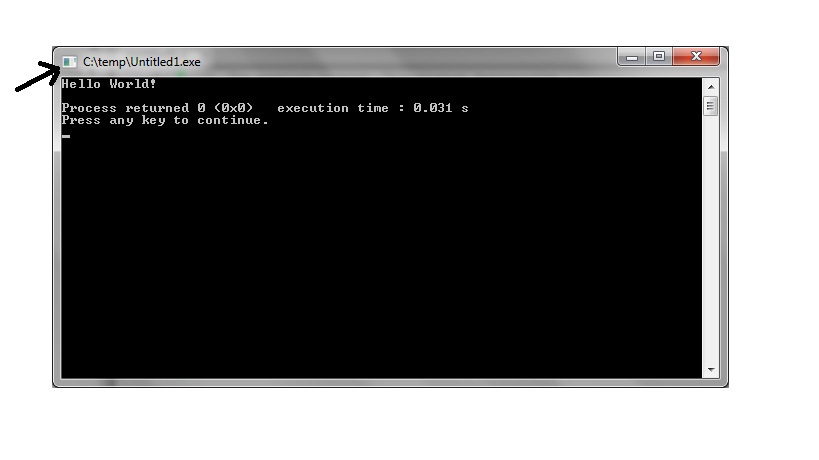
The pop-up menu shown below appear. Select Edit
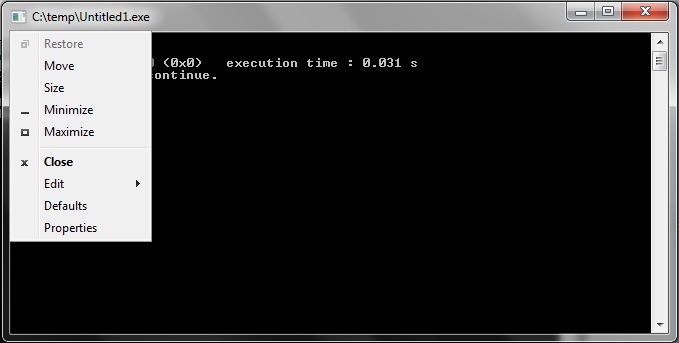
A pop-up sub-menu appears. Select Mark.
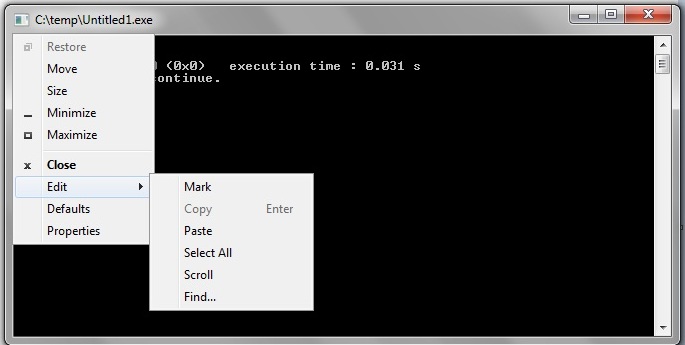
Use your mouse or the cursor arrow keys to "paint" the area that you
want to copy.
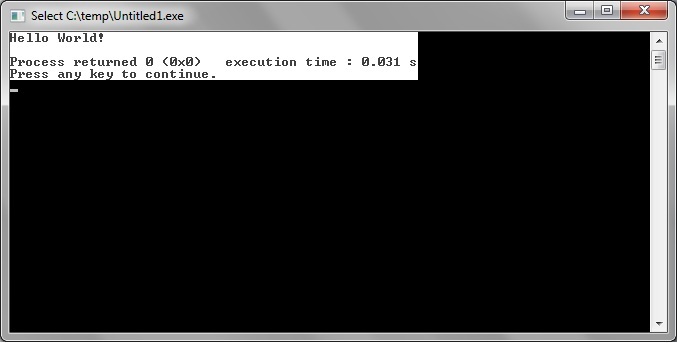
Press enter to complete the selection.
You can now paste (Ctrl-V) the text into the editor (or someplace else,
such as Notepad or MS Word).
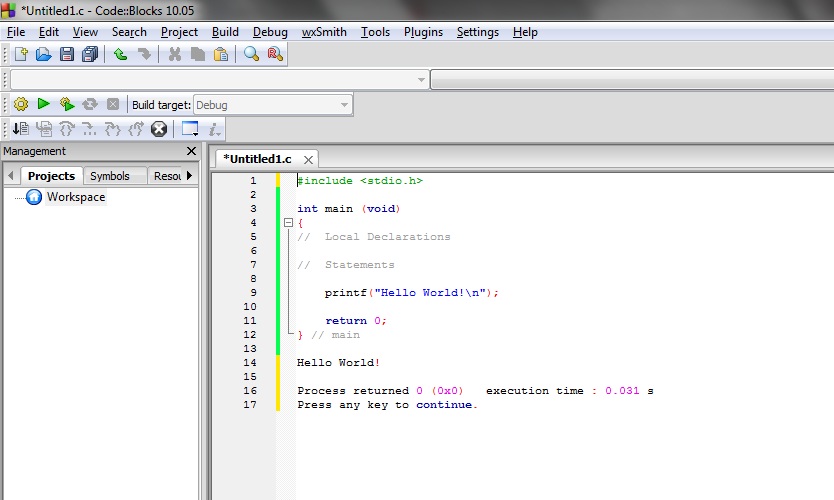
Now let's change the font size so the printing is not so
small.
Select Settings
in the Menu. Next select
Editor... .
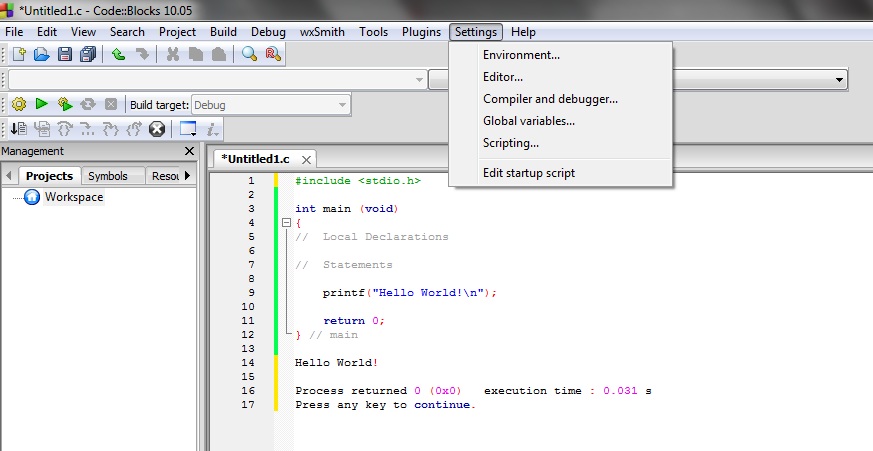
You'll see the Editor General settings pop-up. Click on the
Font Choose
button at the top.
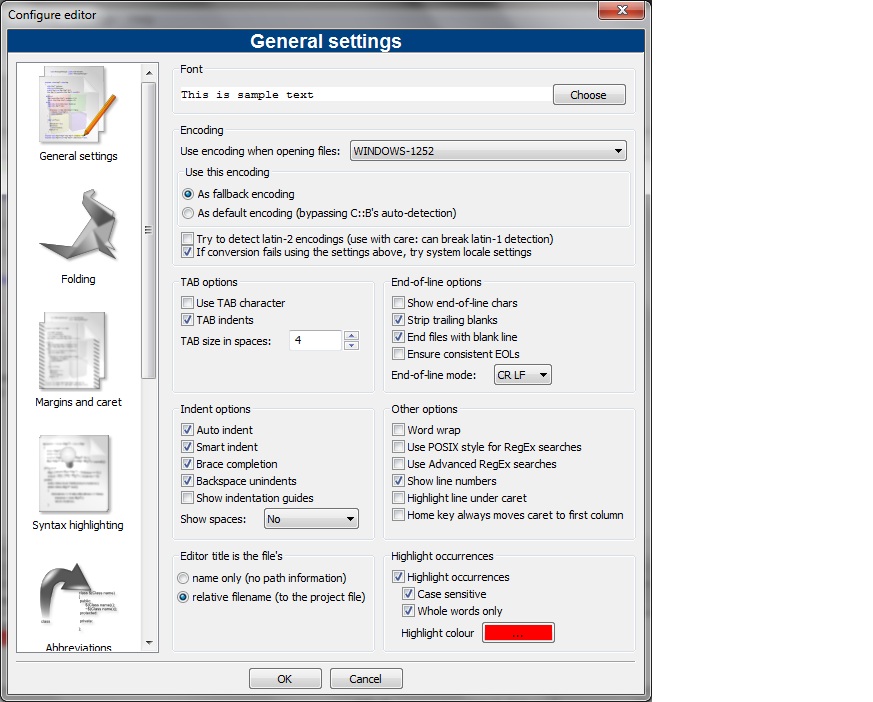
Now select a Size
that is bigger than 8 (10-12 is good).
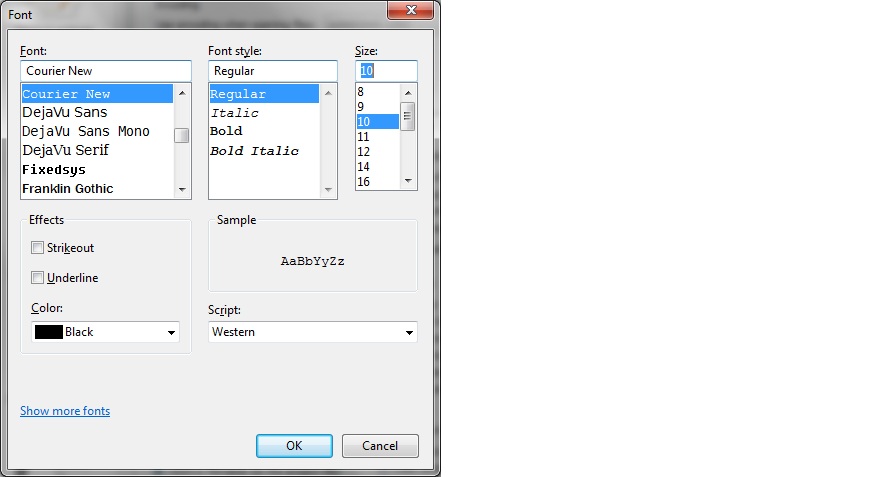
Click on OK
twice.
You should now see the effect of the larger font in the editor.
And the printed output will be larger, too.