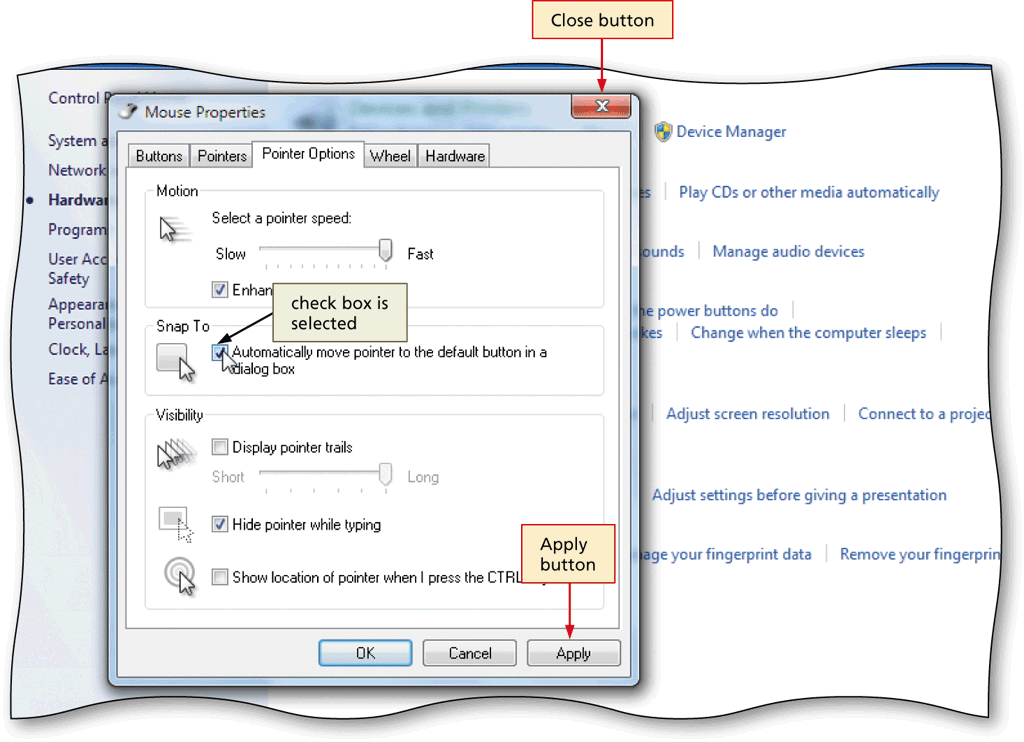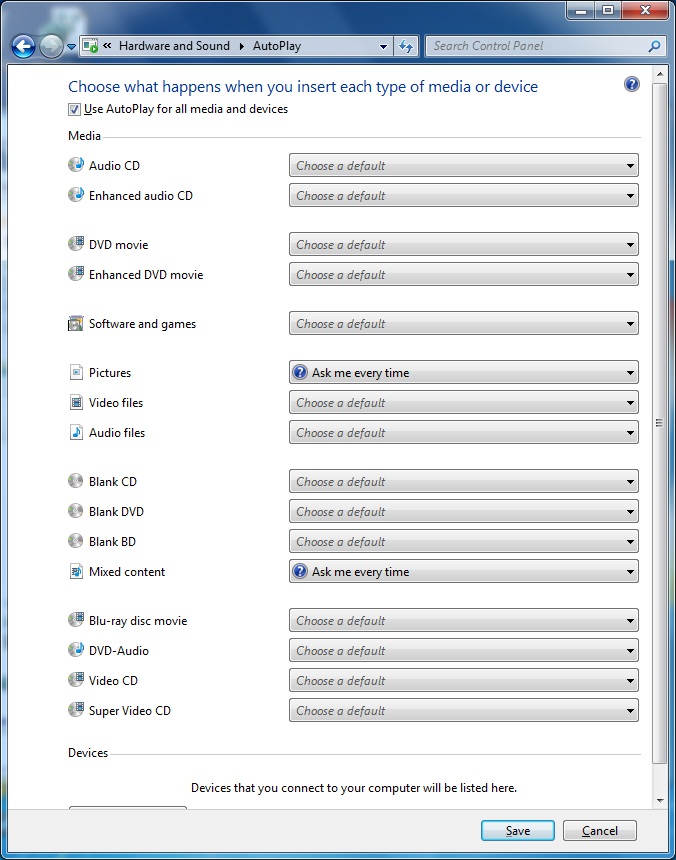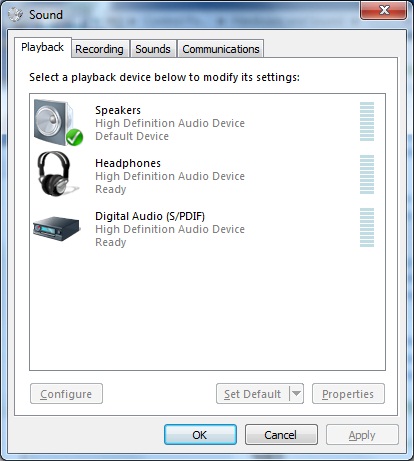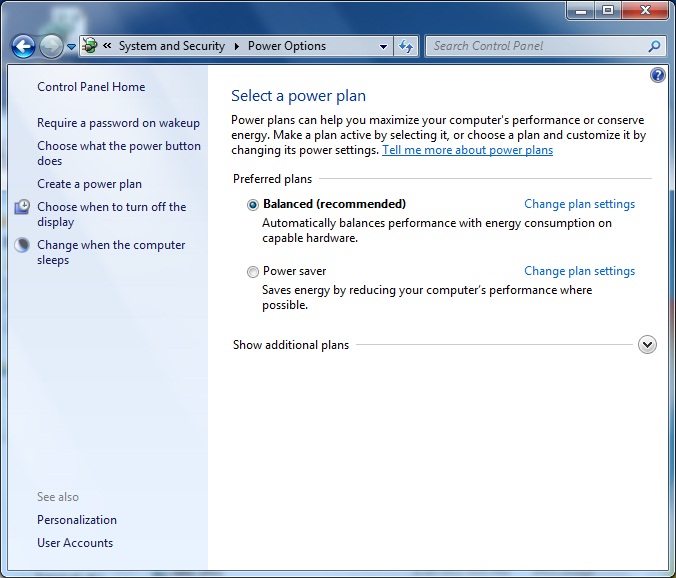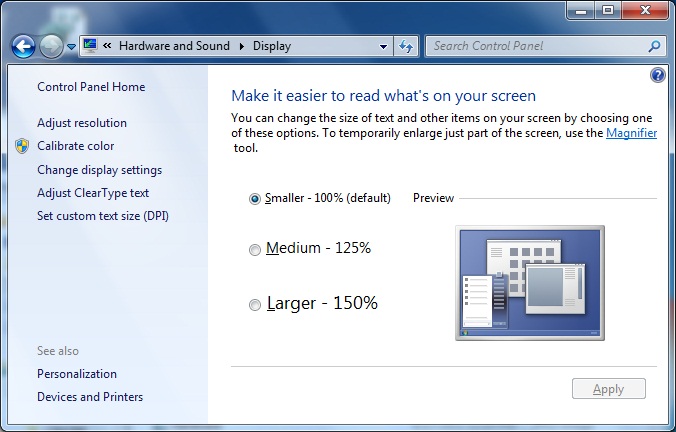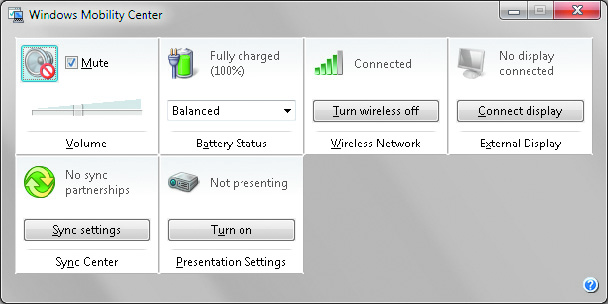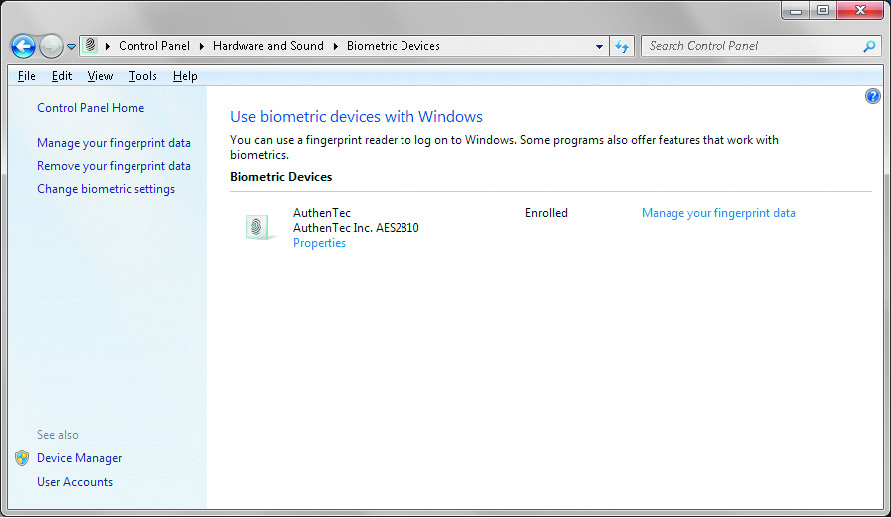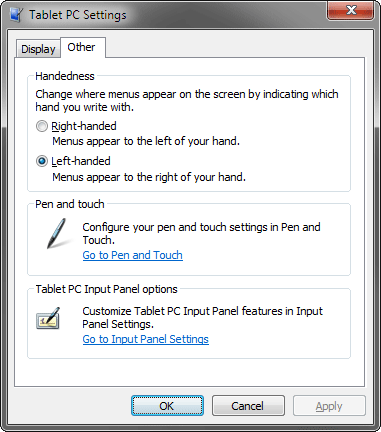Using the System Utilities
Control Panel Overview
Hardware and Sound
- The Hardware and Sound category lets you configure a wide range of hardware settings in your system. For most device types, it does not allow you to configure device drivers. Instead, you can configure settings such as how fast the cursor blinks or whether CD-ROMs automatically play when inserted into your CD-ROM drive.
- The applets in the Hardware and Sound category include:
- Devices and Printers: It lets you install, configure, and manage various devices and printers. Not all devices are listed here. The main device types are: USB devices, wireless devices, portable devices such as a music player, and some network enabled scanners and storage. You can also manage faxing by using the Devices and Printers applet.
- Mouse
- AutoPlay: It is a feature that automatically performs an action when new media is inserted into a removable device such as a DVD player or a USB drive. In Windows 7, AutoPlay supports different default actions for different types of media that are inserted. For example, you can specify that an audio CD is automatically played, but no action is performed when a blank DVD is inserted. A wide variety of different media are supported. This functionality is not available in Windows XP.
- Sound: It lets you view and configure the properties for the audio devices in your system and configure a sound scheme. When you configure audio devices, you can adjust the volume level of your speakers or the input levels of microphones or videos. You can also configure the format of the sound used by that device. For example, you can specify that your sound card uses CD quality (16 bit, 44100Hz) sound. Sound schemes are groups of predefined sounds that are associated with system events in Windows. For example, a specific audio file is played when Windows 7 is shut down. You can choose whichever sound scheme you prefer.
- Power Options: You can use the power plans to minimize power usage or maximize computer performance.
- Display: It gives you links to adjust the screen resolution, calibrate color, change display settings, adjust ClearType text, and set a custom text size. The links to the screen resolution and change display settings both provide access to the same options for changing the screen resolution. The calibrate color link lets you optimize the display of colors for your specific monitor to ensure that the correct colors are displayed. Color calibration is done primarily by design professionals who need precise color matching between their monitor and printer to ensure that what they see on the monitor is what is produced by the printer.
- Windows Mobility Center: It is available only for mobile computers such as laptops or a tablet PC. It provides quick access to settings commonly used on mobile computers, such as power options, wireless networking, external display settings, and synchronization settings.
- Biometric Devices: It is available only for computers with a biometric device attached. It is used to manage both the biometric devices and the authentication data associated with the biometric devices.
- Tablet PC Settings: It lets you configure settings that are specific to a tablet PC. The General tab lets you configure which side of the screen menus appear on and calibrate the pen. The Handwriting Recognition tab lets you configure how Windows 7 learns to recognize your handwriting. The Display tab lets you change the screen orientation between landscape and portrait. This applet is only available on a computer with a touch screen.
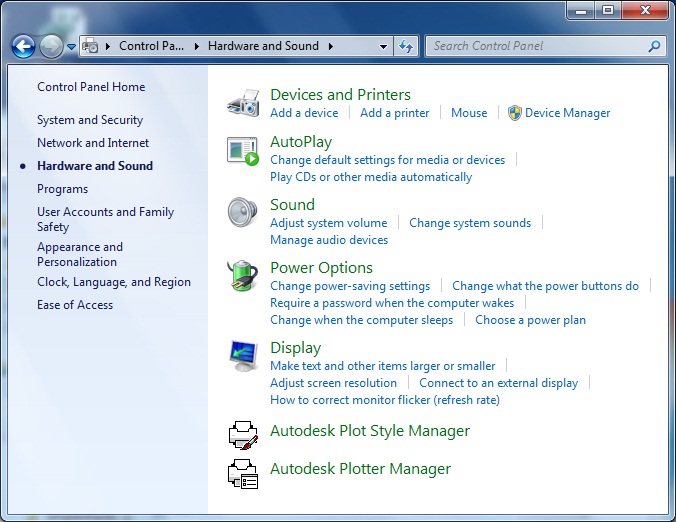
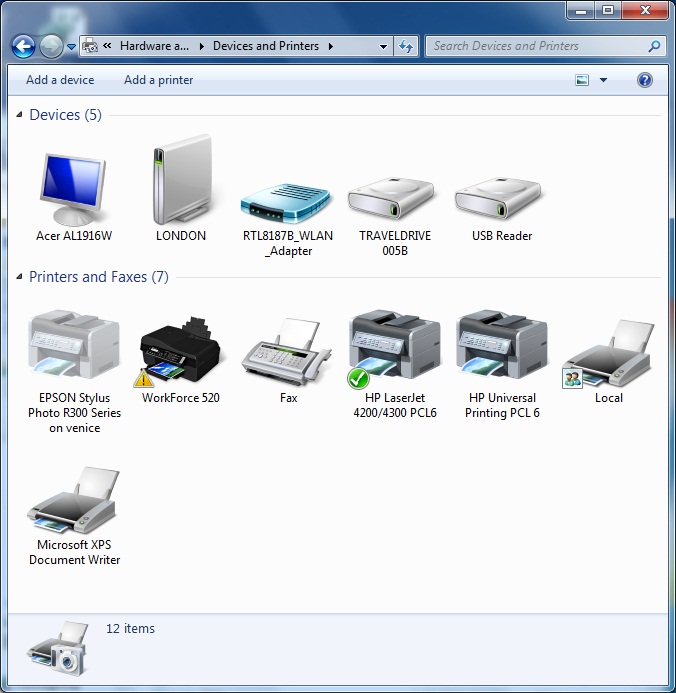
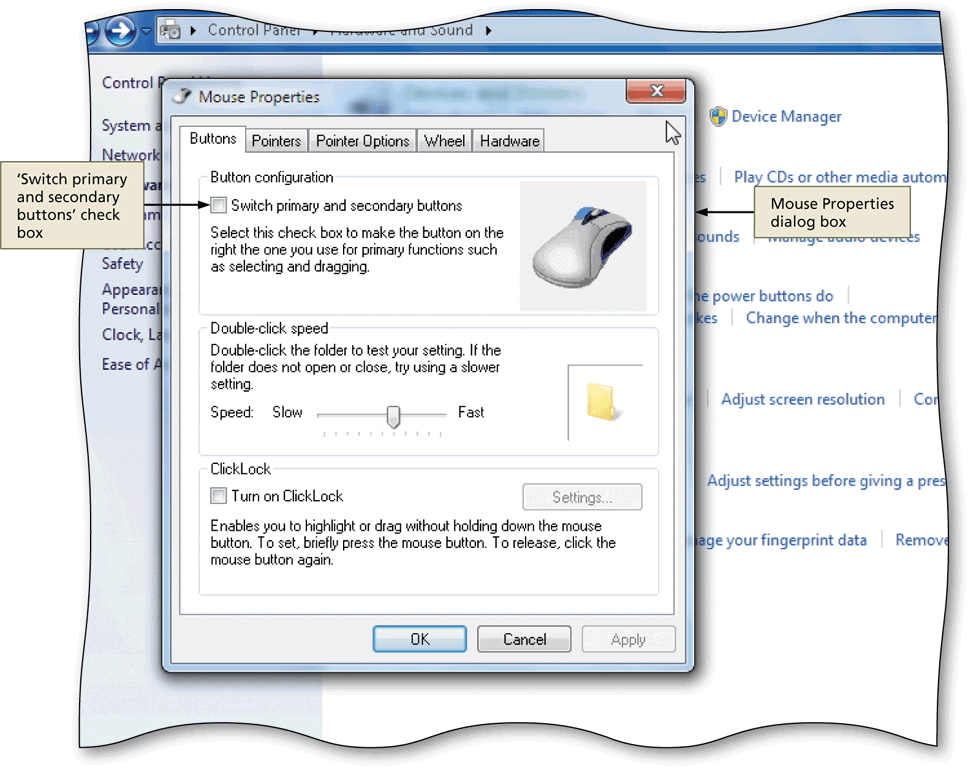
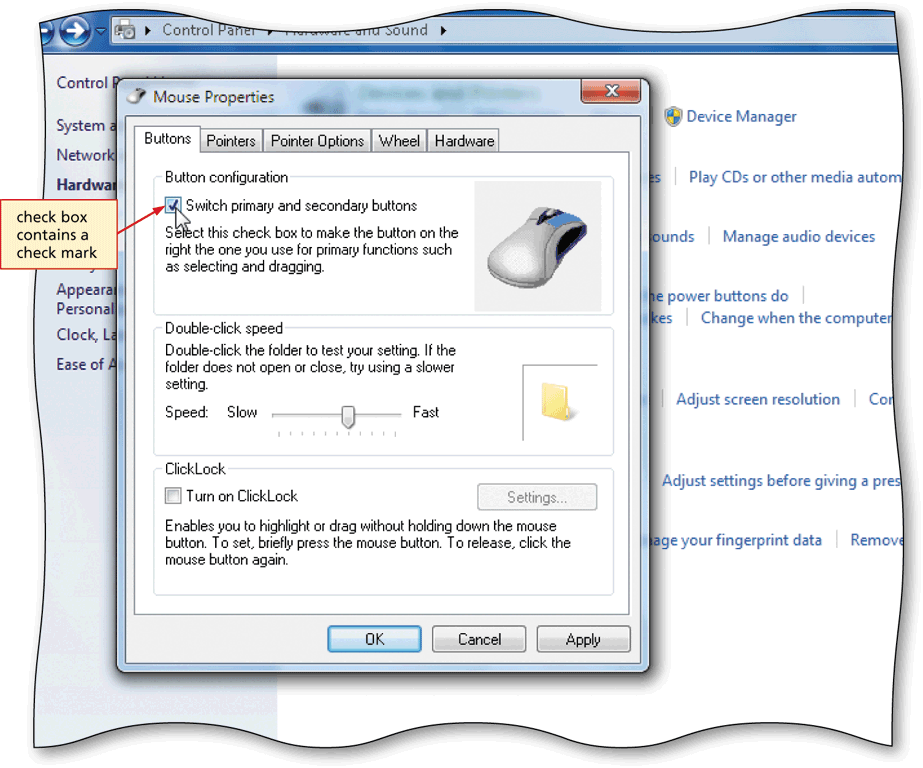
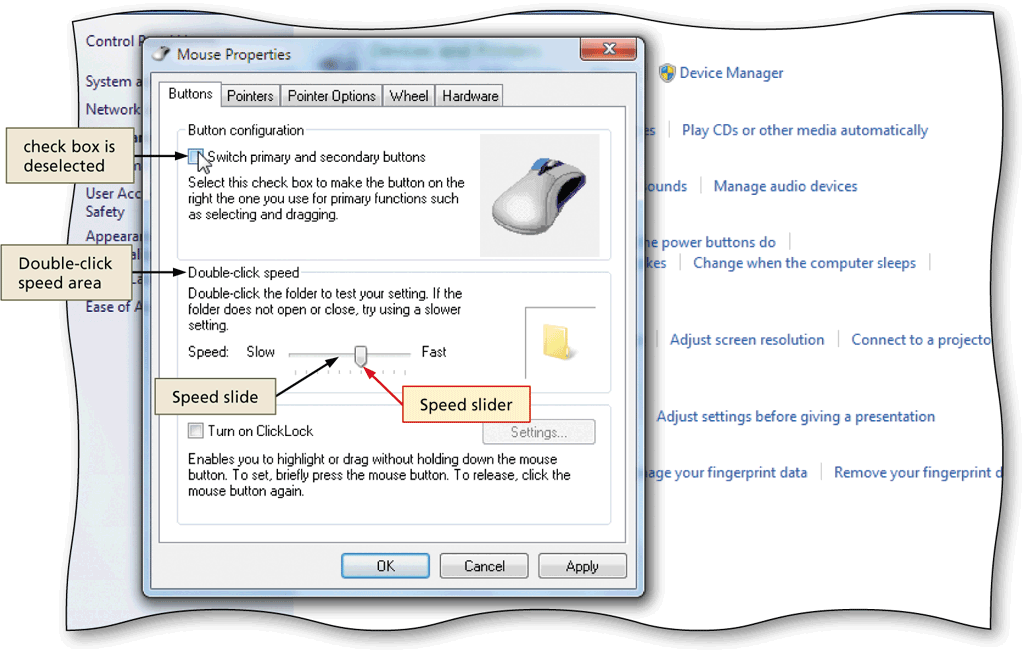
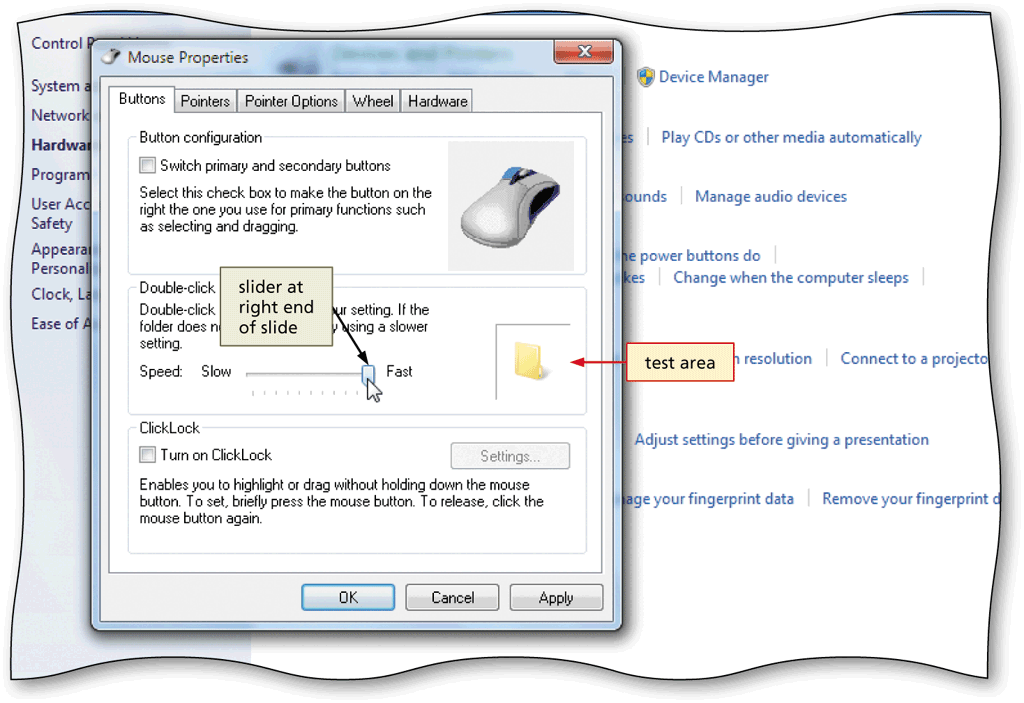
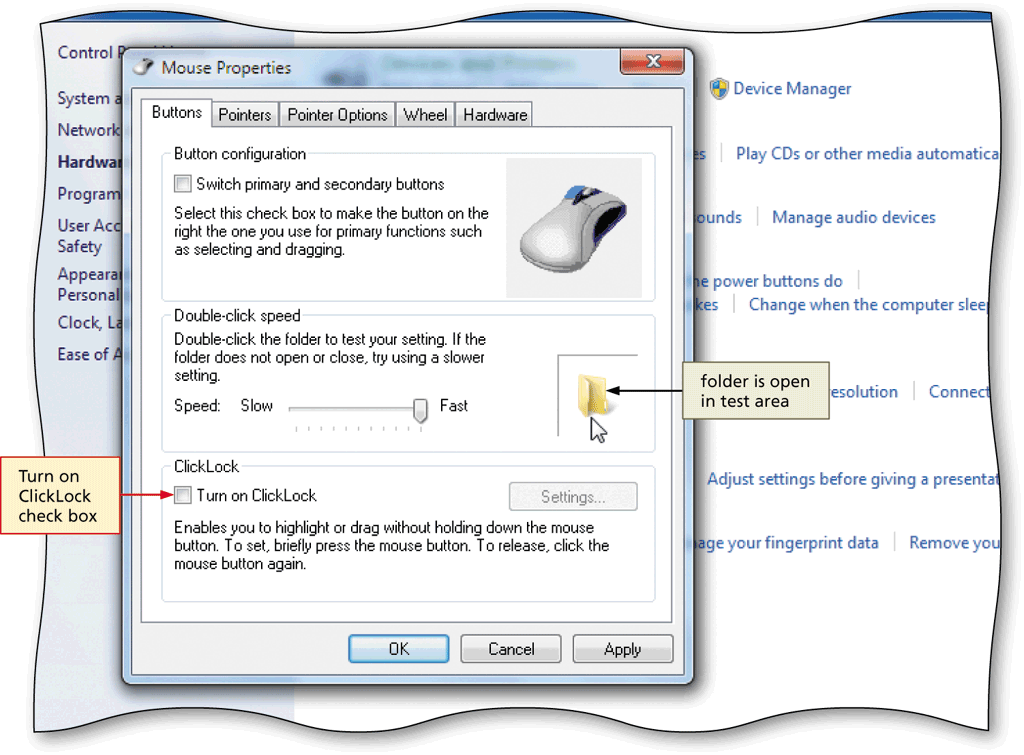
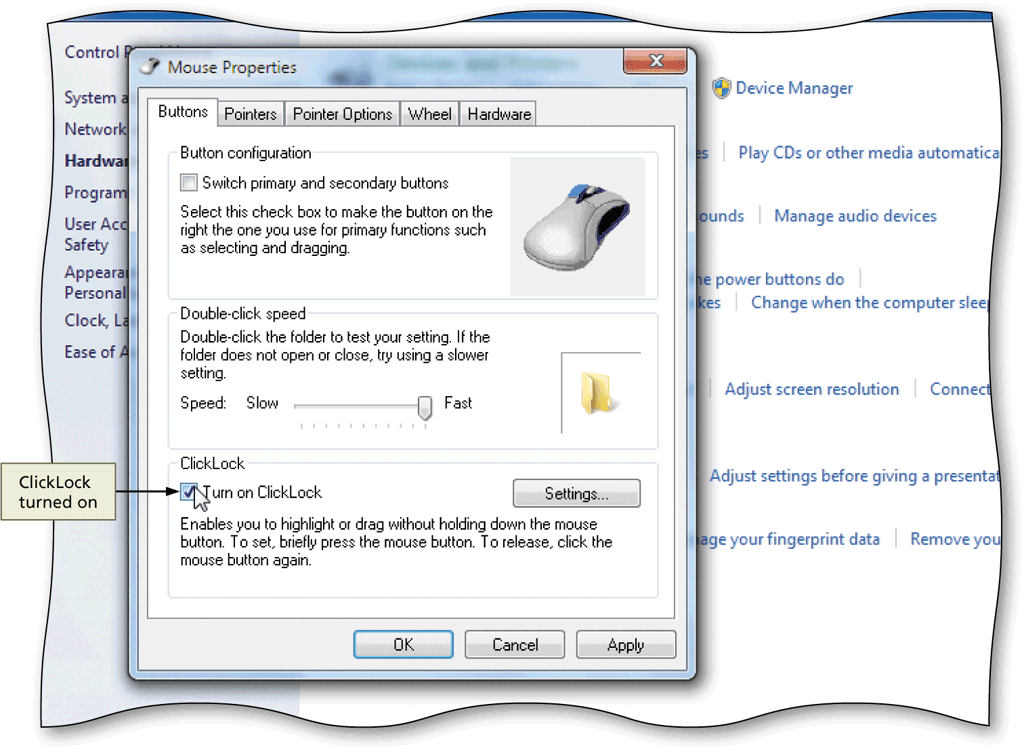
Normally when a dialog box appears on the desktop, the mouse pointer remain where it was before the dialog box appeared. However, you can change the settings so that the mouse pointer automatically "snap to" the default button in any dialog box.