Networking
Ad hoc and Homegroup Networks
Homegroup Networks
Windows 7 has a new networking feature called HomeGroup that can make sharing files, folders, printers, and music/video media very easy. What a homegroup does is let each user decide whether or not to share specific categories of documents, music, video, printers, and so on, or even specific folders and files. Once shared, every user on every computer in the homegroup can see the items, without worrying about passwords or usernames. It's all just there, organized, and easy to get to.
HomeGroup networking works by setting up a password that is used to join each computer to the group. Once a computer has been made a member of the homegroup, any user on any of the member computers can see any of the group's shared folders and printers.
Is a homegroup right for you? Consider these points to decide whether or not to use this new feature:
- The HomeGroup feature works only with Windows 7 computers. Computers running Windows Vista, XP, Mac OS, Linux, and so on can still use folders and printers shared by computers in the homegroup if you take some additional steps.
- Likewise, Windows 7 computers that aren't members of the homegroup can still access the folders and printers shared by the group's member computers, if you take those same additional steps.
- Within a homegroup, you can't decide individually which other users can see your shared stuff and which users can't. Anybody who can use a computer that's a member of the homegroup can use the content that you decide to share. What you can control is whether to share your stuff or not, and whether the other users can just view and use your stuff or modify, delete, and add to it.
To set up a homegroup, log on to one of your Windows 7 computers and perform the following steps:
- Click Start, Control Panel, Choose Homegroup and Sharing Options (under Network and Internet).
- Click Create a Homegroup.
- Select which types of your content you want to share with everyone else in the homegroup. Check Pictures, Documents, Music, and/or Videos to let other users see your files. Check Printers to share your computer's printer(s) with other computers in the homegroup. When you've made your selections, click Next.
- Windows will create the homegroup settings, and will display a password. You might want to jot it down, as you'll need it to join your other Windows 7 computers to the homegroup. Upper- and lowercase matter, by the way. Click Finish to complete the process.
- We suggest that you use the random homegroup password that Windows generated for you. You don't have to worry about remembering it, because any member computer can redisplay it for you whenever you want. But if you really want to change it, you can, and now is the time. Click Change the Password, and then when the pop-up box appears, confirm by clicking Change the Password there too. Type in a new password. (Remember that any member computer can view it, so don't use your personal password.) Click Next, then Finish.
- You or another computer owner should go to another Windows 7 computer on your network, log on, and click Start, Control Panel, Choose Homegroup and Sharing Options, Join Now.
- Select the types of files that this computer user wants to share with the rest of the homegroup. (And remember, it's easy to come back and change these selections later.) Then, click Next.
- Enter the homegroup password and click Next. (If you don't have it written down, go to a computer that's already a member, and click Start, Control Panel, Choose Homegroup and Sharing Options, View or Print the Homegroup Password.) Finally, click Finish.
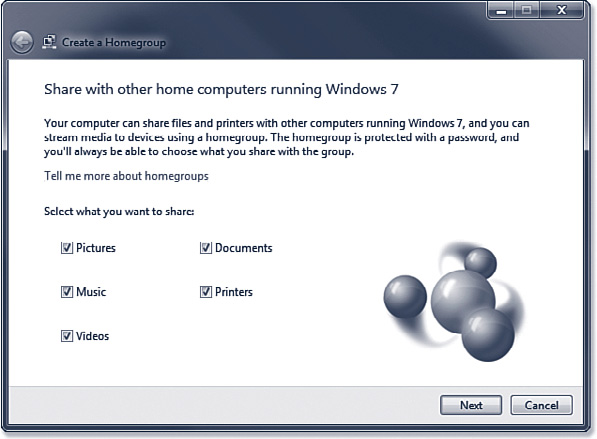
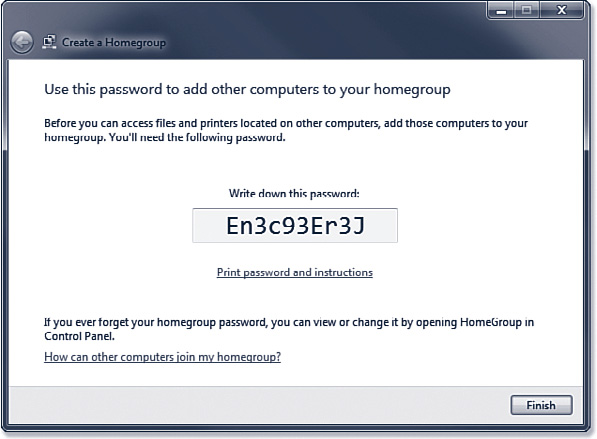
Now, on to your other computers:
- Homegroup networks primarily use IPv6 and link-local addresses to enable communications between homegroup members. Discovery of computers and their names on the local network is automatic by default.
- A computer can only create a homegroup when it has a network interface connected as a home network location and it is not domain joined.
- Security in a homegroup is simple. Windows automatically manages homegroup connections.