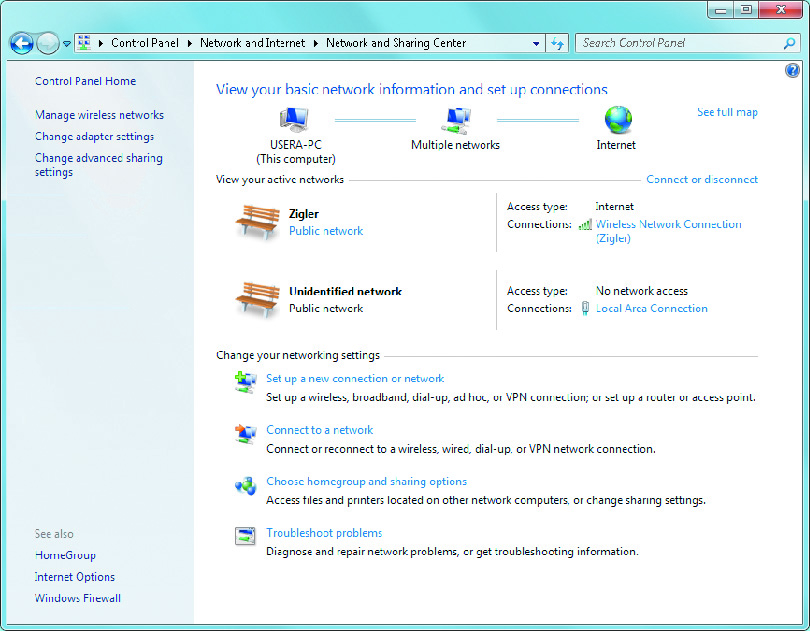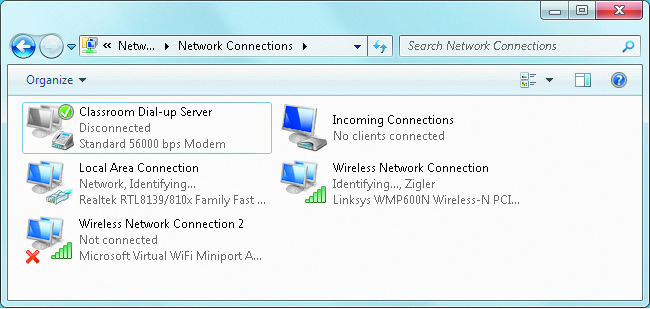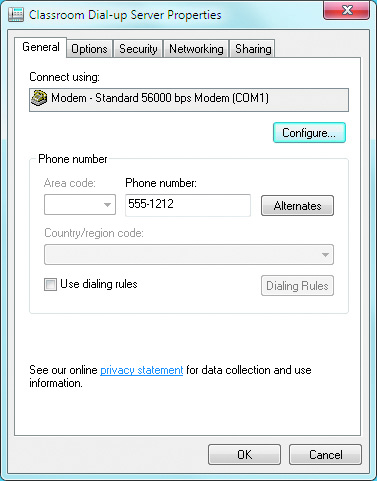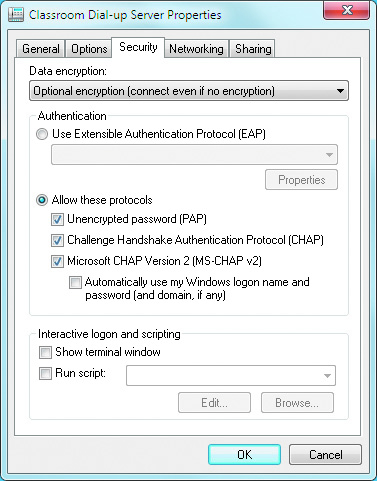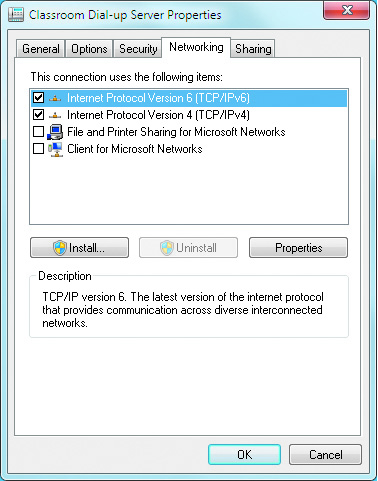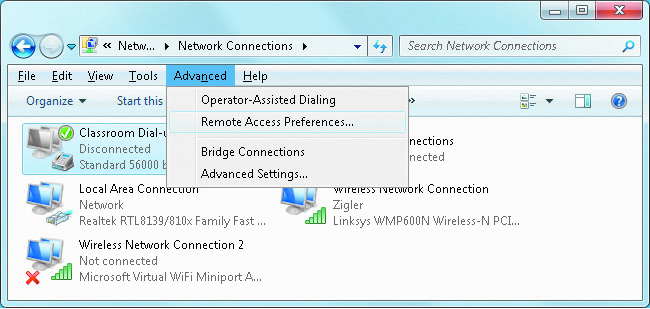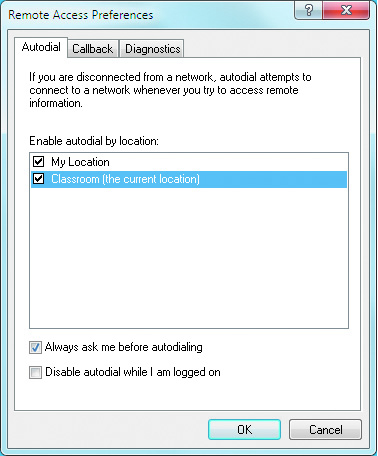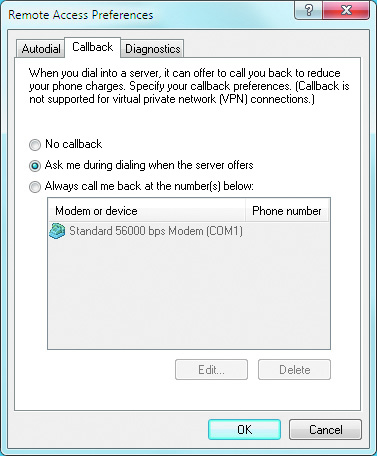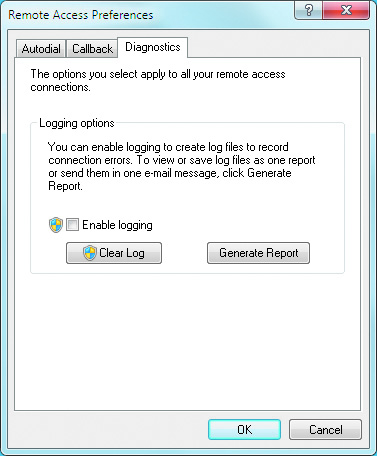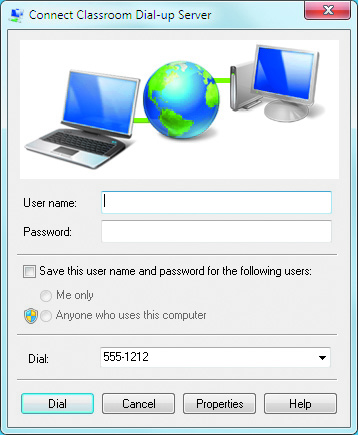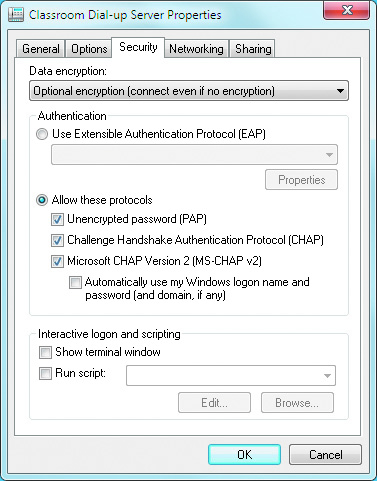Remote Access
Remote Access Dial-Up Connectivity
Analog Dial-Up Connections
- The Public Switched Telephone Network (PSTN),
- also known as the Plain Old Telephone System (POTS),
- is designed to carry human voices from one phone to another as an analog signal.
Read more about the Public Switched Telephone Network (PSTN) at:
http://communication.howstuffworks.com/telephone-country-codes1.htm.
- An analog dial-up modem converts the computer's digital information into an analog form that is compatible with delivery over the PSTN.
- The main disadvantage of analog dial-up is that it is slow, transferring below 100,000 bits of data per second.
- The remote access server must have one modem per dial-up client that is connected at the same time. Each modem requires a separate phone line.
- The following are requirements to configure dial-up networking in Windows 7:
- Install an analog dial-up modem in the client computer
- Configure dialing rules for phone and modem options
- Create a connection to a remote access server
- Review dial-up connection properties
- Configure optional advanced settings
- Analog dial-up modems must be installed and their supporting hardware driver must be fully functional before any other configuration steps are performed.
- Windows 7 can control the dialing process based on where a user and computer are physically located by using dialing profiles. You must define at least one location-based dialing profile. Dialing rules are defined through the Phone and Modem Options Control Panel applet.
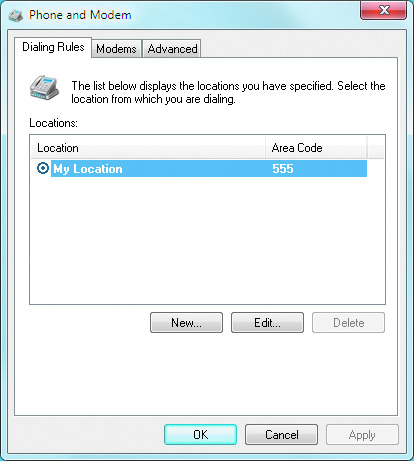
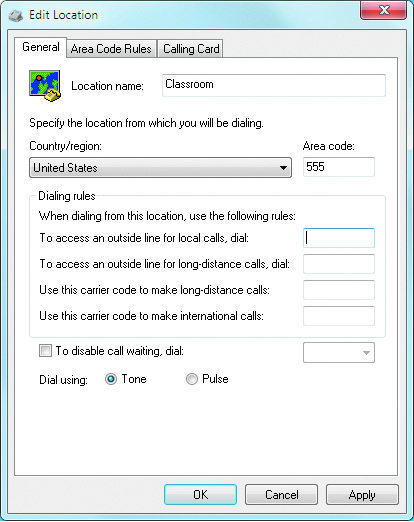
- Creating a connection to a remote access server requires the phone number and usually a username and password. You must activate the Set up a connection or network wizard. The remote access server's dialing information must be known.


- The steps to review the dial-up connection properties are:
- Access the Network and Sharing Center from Control Panel and follow the link to Manage network connections
- Open the Network Connections window
- Edit the properties of the dial-up connection
- The following are dial-up connection properties window tabs:
- General tab
- Options tab
- Security tab
- Networking tab
- How to configure a dial-up connection's optional advanced settings, which are as follows:
- Remote Access Preferences
- Operator-Assisted Dialing
- Interactive Logon and Scripting