Windows 7 Security Features
Security Policies
You should set your machine's own (local) security policy whether you have a standalone computer or are on a LAN. The Local Security Policy lets Windows enforce some common sense security rules, such as requiring a password of a certain minimum length or requiring users to change their passwords after a certain number of days. If your computer is part of a Windows domain-type network, your Local Security Policy settings will likely be superseded by policies set by your domain administrator, but you should set them anyway so that you're protected if your domain administrator doesn't specify a so-called global policy.
If the Windows 7 computer is part of a domain, you can apply security through a Group Policy Object using the Group Policy Management Console. If the Windows 7 computer is not part of a domain, you use Local Group Policy Objects to manage local security.
You can use policies to help manage user accounts. Account policies control the logon environment for the computer, such as password and logon restrictions. Local policies specify what users can do after they log on and include auditing, user rights, and security options. You can also manage critical security features through the Windows Security Center.
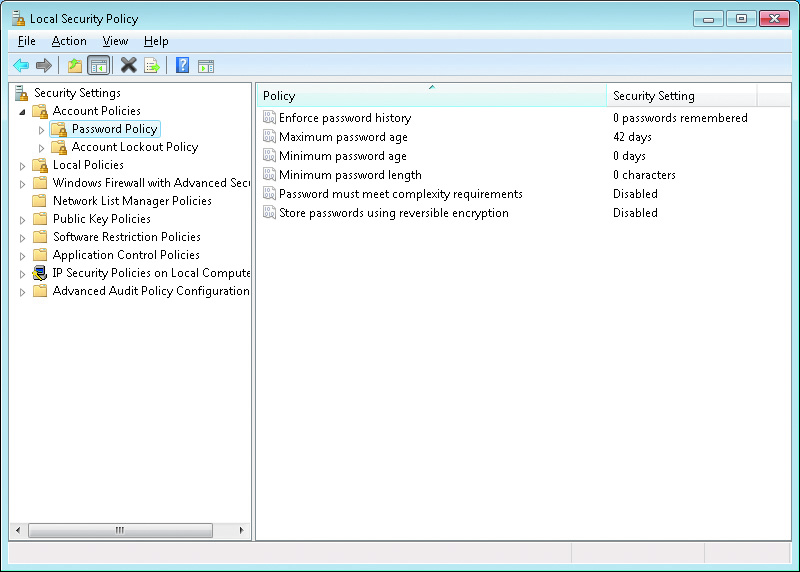
- Manage Security Configurations
- Group Policy Objects and Active Directory
- Local Security Policies
- Account Policies
- Local Policies
- AppLocker
- Other Security Policies
- Security Templates