Managing Disks
Setting Up a New Hard Disk
Specifying Volume Capacity
To begin, right-click anywhere in the rectangle marked Unallocated and choose New Simple Volume from the shortcut menu. The New Simple Volume wizard appears. Click Next to get past the welcome page. On the Specify Volume Size page, you'll be shown the maximum and minimum amounts of space you can devote to the new volume:
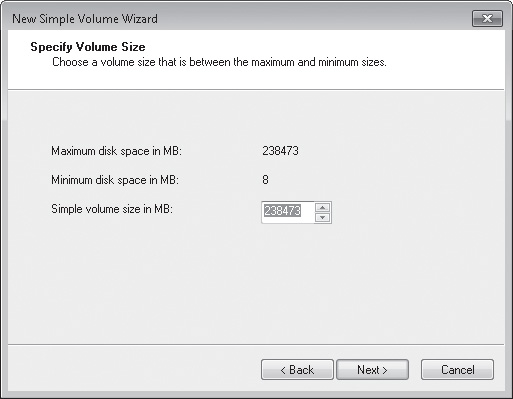
The wizard doesn't give you the option of designating volume space as a percentage of unallocated space, so if your goal is to create two or more volumes of equal size, you might want to do a bit of arithmetic before going on. Here, for example, if you wanted to split the disk into two equal partitions, you might enter 119236 in the Simple Volume Size In MB box.