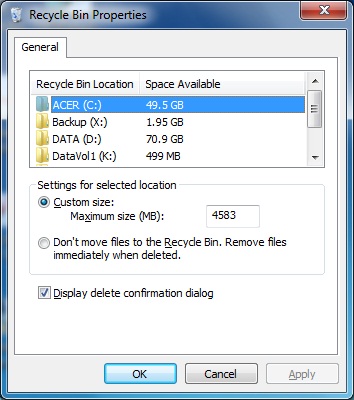Managing File Systems
Recovering Files and Folders
Changing Recycle Bin Settings
- To see and adjust the amount of space currently used by the Recycle Bin for each drive that it protects, right-click the Recycle Bin icon on your desktop and choose Properties from the shortcut menu. In the Recycle Bin Properties dialog box, you can select a drive and enter a different value in the Custom Size box. Windows ordinarily allocates
up to 10 percent of a disk's space for recycling. (When the bin is full, the oldest items give way to the newest.) If you think that amount of space is excessive, enter a lower value.
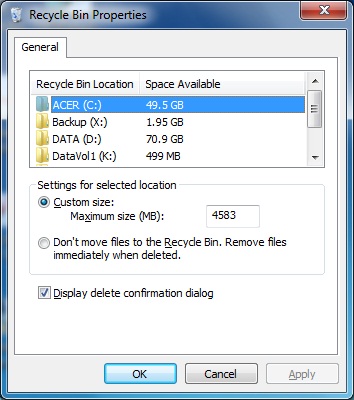
- If you'd rather do without the Recycle Bin for a particular drive, select the drive from the Recycle Bin Properties dialog box and then click Do Not Move Files To The Recycle Bin. Remove Files Immediately When Deleted. This action is equivalent to setting the maximum capacity to 0.
- Whether the Recycle Bin is enabled or disabled, Windows normally displays a confirmation prompt when you delete something. If that prompt annoys you, clear the Display Delete Confirmation Dialog check box.