Performance Tuning
Performance Monitor
Data Collector Sets
Data collector sets are used to collect data into a log so that the data can be reviewed and saved for comparison at a later date (a process called baselining).
Data Collector Sets organize multiple counters into a single unit. This makes monitoring performance easier to manage.

- The type of data supported by Data Collector Sets are:
- Performance counters: This records data on a timed basis. The value of selected performance counters is recorded at defined intervals, such as one second.
- Event trace: This tracks when system events occur. In this way, real time information is collected about the system rather than samples.
- Configuration: This tracks changes to the registry and when they occurred.
- Logging: Data Collector Sets can also log performance information to disk. For each Data Collector Set, you can specify:
- Root directory: The location all log files are stored in.
- Subdirectory: A generic subdirectory in the root directory that log files are stored in.
- Subdirectory name format: used in place of a generic subdirectory, this allows you to specify an automatic naming format for the subdirectory where log files are kept.
- Starting and Stopping: Data Collector Sets are not always running. If they were, large log files would be generated and systemperformance would suffer. You can manually start Data Collector Sets when you are performing troubleshooting or start them with an alert. If you are collecting a baseline, you will want to schedule the Data Collector Set to run at a regular time.
- Overal duration: This option allows you to specify a time period for running Data Collector Set.
- Restart the data collector set at limits: This option restarts the data collector set when a limit is reached to create a new log filename.
- Duration limit: This is used to set a time period, after which the data collector set stops.
- Maximum size limit: This is used to set a maximum log file size, after which the data collector set stops.
- Alerts: For performance counters, you can configure alerts instead of logging to disk. When an alert triggers, the following can be performed:
- Log an entry in the application event log: Placing an event in the application log allows you to search for the event later and incorporate it into your normal system monitoring process.
- Start a Data Collector Set: If you have an ongoing problem that you are trying to monitor, you can start a Data Collector Set when the alert is triggered.
- Run a scheduled task: Running a task can start any program.
- Data Manager: Data Manager allows you to automatically control the log files and reports that can be generated by Data Collector Sets.
- Minimum free disk space:If the specified disk space is not free, the resource policy to remove log files is applied.
- Maximum folders: If the maximum number of folders is reached, the resource policy is applied to prevent having too many folders.
- Resource policy: Allows you to specify whether the oldest files or largest files are deleted to meet the minimum free disk and maximum folders requirements.
- Maximum root path size: If the root path for the data Collector set is over this size, the resource policy is applied.
- Enable data management and report generation: When this option is enabled, the Data Manager settings are applied to manage log files and generate reports.
- Create cab file: This compresses log files into a cab file to reduce disk space utilization.
- Delete data files: this deletes log files,often done at the same time as cab files are created.
- Delete cab file: This deletes cab files, typically after a certain period of time.
- Delete report: This deletes reports, typically after a certain period of time.
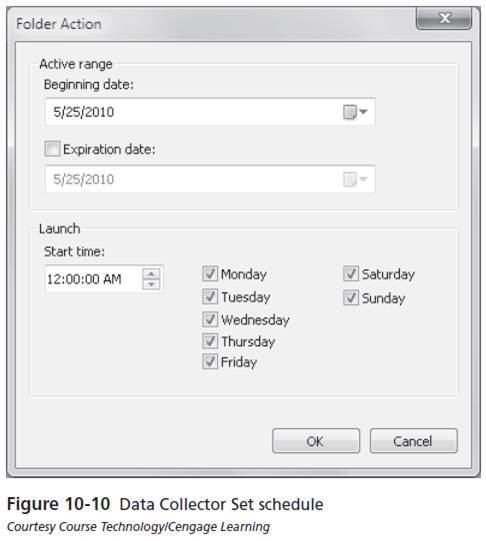
Stopping a data collector set can be configured based on:
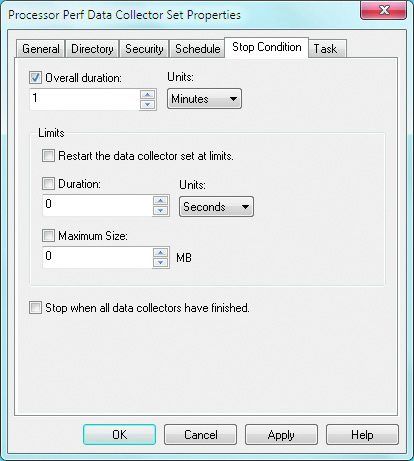
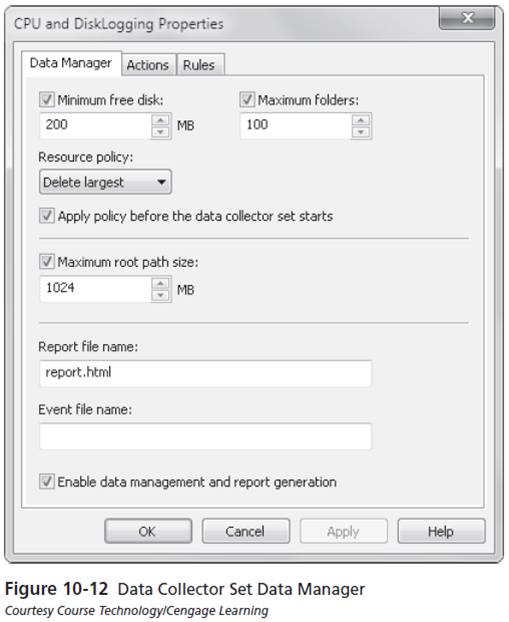
With Data Manager, you can specify the following:
The Actions tab allows you to apply specific actions to log files that are a certain age or folders that are a specific size. You can apply the following actions: