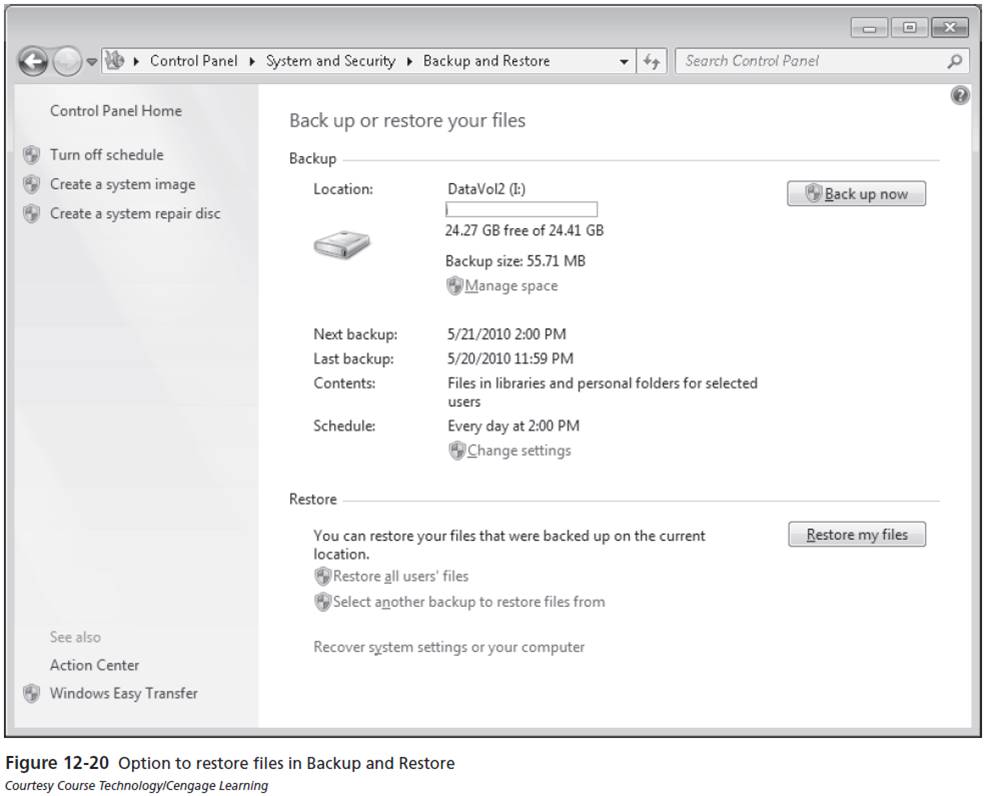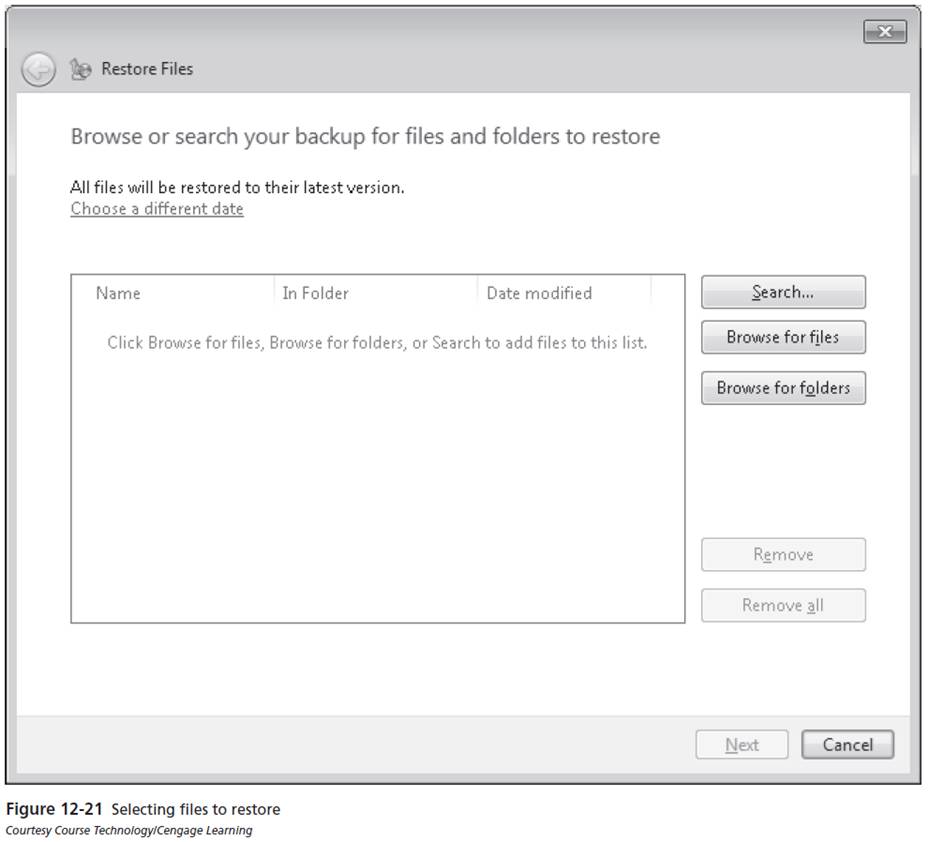Disaster Recovery and Troubleshooting
Windows Backup and Restore
Restore Files
- If you have lost or destroyed files that you still want on your Windows 7
system, you can restore them from your backup. To restore files to your
computer, launch the Backup and Restore program by typing backup
and restore in the Start menu Search box. Assuming the media where
your backup was saved is available, you can click the Restore My Files
button.
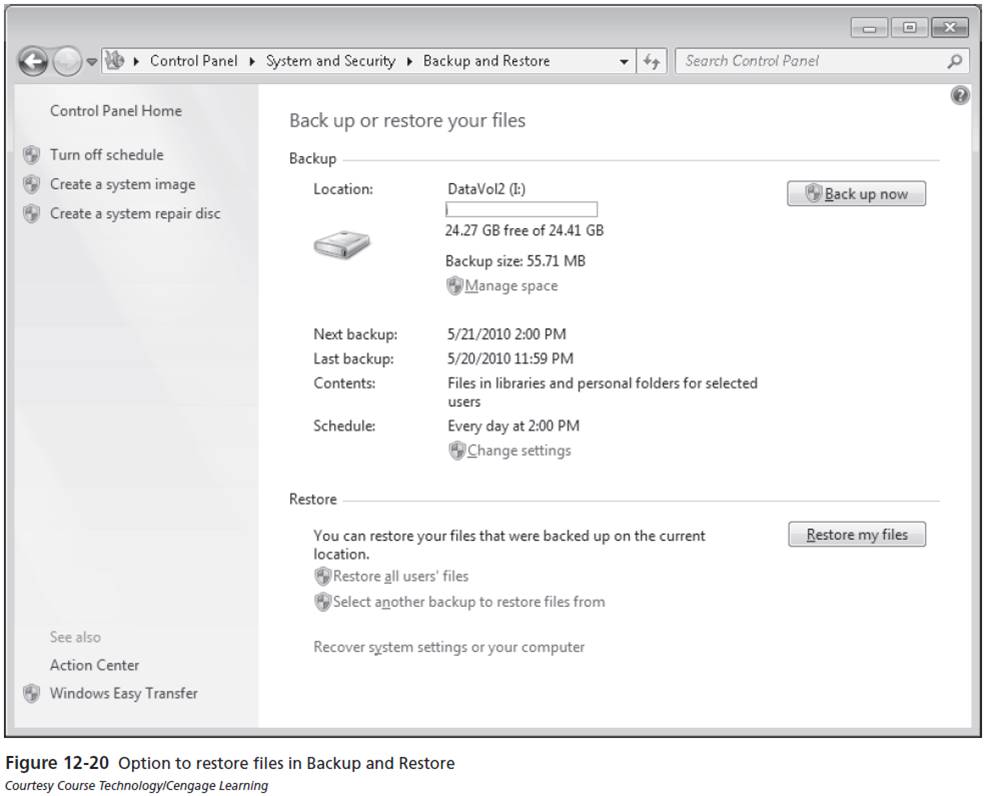
- Clicking the Restore My Files button launches a restore wizard that
prompts you to search for the files you want to restore. You can select
multiple files and folders to restore. When you have selected all the files
and folders you want to restore, click Next and you will have one final
option: to restore to the original location or to pick an alternate location
for restoration. After you make the restore location decision, click
Restore and the restore operation commences and your original files
and folders are available for you from the backup media.
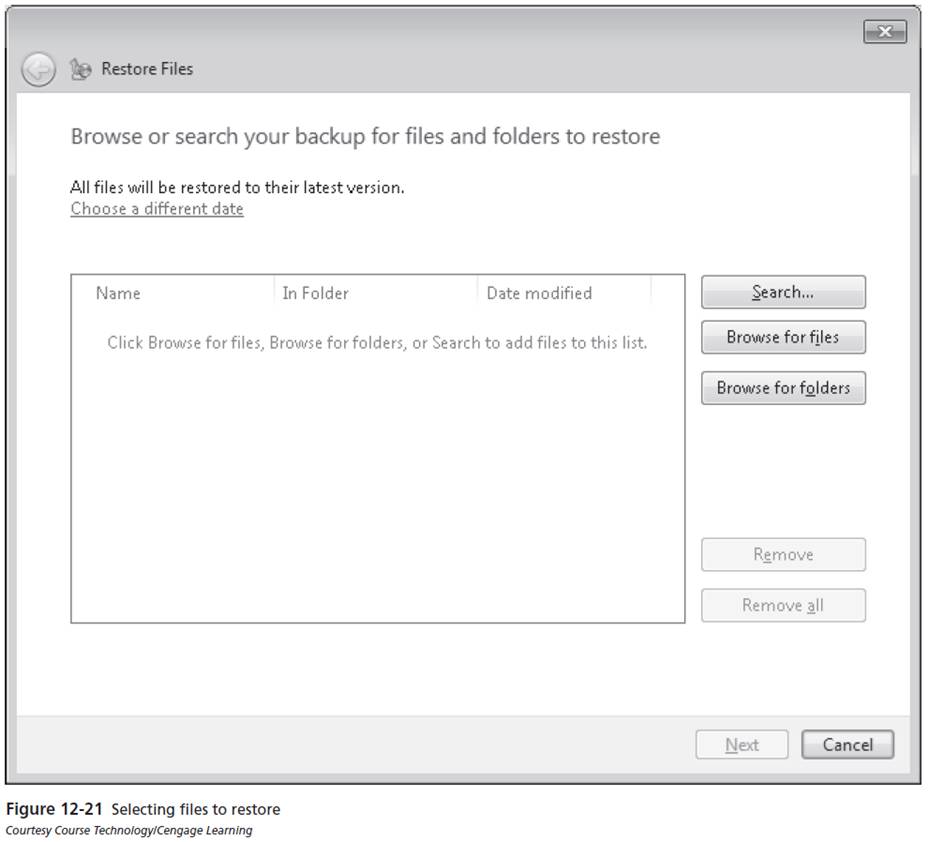
- You also have options in the Backup and Restore window to restore all
users' files and to select another backup to restore files from. You would
use this second option if you have saved your backup to multiple locations,
and the last one (the one listed in the backup section) is not the set of
backup files you want to use in your current session. Other than just files
and folders, you have the choice to use other advanced backup options.