Disaster Recovery and Troubleshooting
Advanced Troubleshooting
Windows 7 Boot Process
- The Basic Input Output System (BIOS) acts as an interface between hardware and the operating system and it is embedded within the motherboard.
- Windows 7 provides a DirectX diagnostic tool for user-based testing that is located in %SystemRoot%\System32 and named DXDIAG.EXE. The operating system is written to communicate with the BIOS rather than standard hardware.
- One limitation of using BIOS is the requirement for a 16-bit real-mode interface. United Extensible Firmware Interface (UEFI) is a new standard for firmware that can support additional processors such as Itanium.
- Boot Components: The components used during the Windows 7 boot process are:
- Bootmgr: This file starts the boot process. It reads the BCD and displays an operating system menu when required.
- Boot configuration data (BCD): Information about how to start Windows 7 is stored in the BCD.
- Entries that describe Windows Boot Manager (\Bootmgr) settings
- Entries to start the Windows Boot Loader (\Windows\System32\WinLoad.exe), which can then load Windows Vista
- Entries to start Windows Resume Application (\Windows\System32\WinResume.exe), which can then restore Windows Vista from hibernation
- Entries to start Windows Memory Diagnostic (\Boot\MemTest.exe)
- Entries to start Ntldr to load previous versions of Windows
- Entries to load and execute a Volume Boot Record, which typically starts a non-Microsoft boot loader
- Winload.exe: This is the operating system loader for Windows 7.
- Winresume.exe: This is the resume loader for Windows 7.
- Boot Process Modification: The following tools can be used to modify the boot process by modifying the BCD registry:
- Startup and Recovery: You can use Startup and Recovery to modify the default operating system and how long the boot menu is displayed.
- System Configuration utility (Msconfig.exe): You can use System Configuration to modify a number of startup related settings.
- BCDEdit: This utility is designed specifically to modify the BCD.
- Windows Management Interface (WMI): WMI is a programming interface that gives you complete access to the contents of the BCD.
Learn more about BIOS at:
http://en.wikipedia.org/wiki/BIOS.
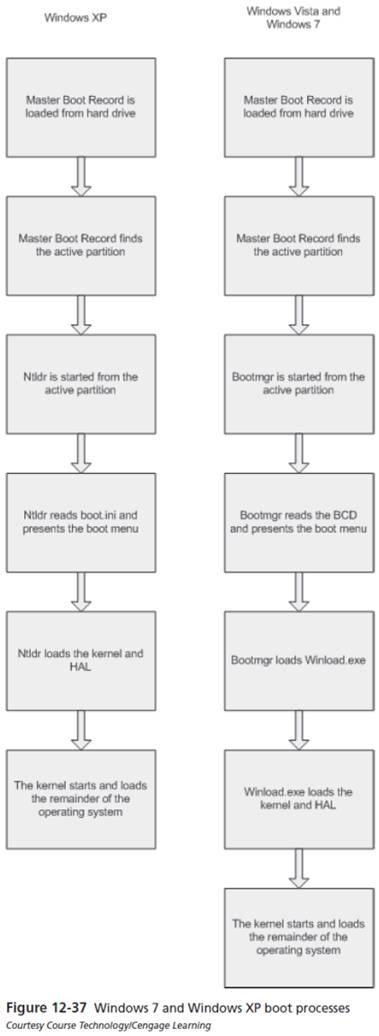
Read more about UEFI at:
http://www.uefi.org/home.
The BCD registry file can contain the following types of information:
With the Startup And Recovery dialog box (available on the Advanced tab of the System Properties dialog box), you can select the default operating system to start if you have multiple operating systems installed on your computer.
BCDEdit.exe is a command-line utility that replaces Bootcfg.exe in Windows XP. BCDEdit can be run from within Windows 7 at an administrative command prompt, from within Windows RE or even from within earlier versions of Windows (if the BCDEdit.exe file is available). BCDEdit provides more configuration options than the Startup And Recovery dialog box.
This is the only programmatic interface available for BCD; you should always use this interface rather than attempting to access the BCD registry file directly. For more information, see BCD WMI Provider Classes" at http://msdn2.microsoft.com/en-us/library/aa362675.aspx.