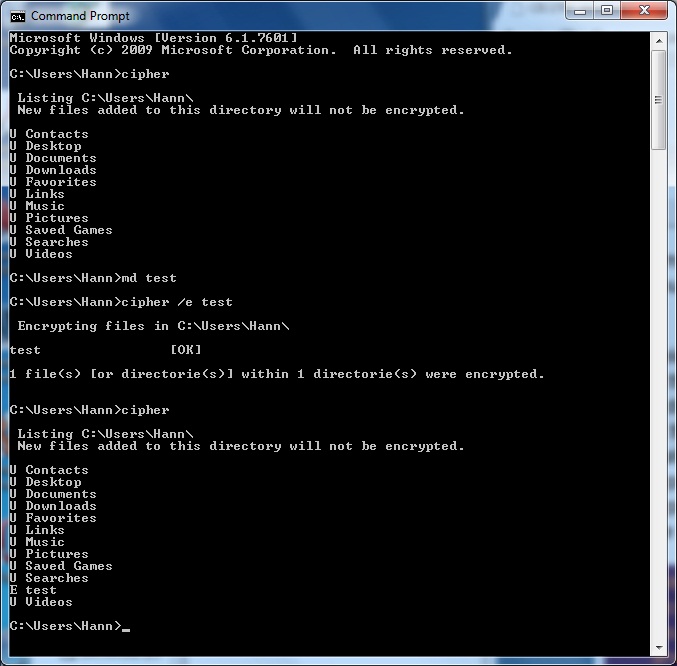Managing File Systems
Encrypted File System (EFS)
Using CIPHER
You also can encrypt or decrypt a file or folder using the command-line program CIPHER and the following syntax:
Cipher /[command parameter] [filename]
The following list is only a partial representation of all the Cipher commands.
| Parameter | Description |
| /E | Specifies that files or folders should be encrypted. Any files that are subsequently added to the folder will be encrypted. |
| /D | Specifies that files or folders should be decrypted. Any files that are subsequently added to the folder will not be encrypted. |
| /S:dir | Specifies that subfolders of the target folder should also be encrypted or decrypted based on the option specified. |
| /I | Causes any errors that occur to be ignored. By default, the Cipher utility stops whenever an error occurs. |
| /H | Specifies that hidden and system files should be displayed. By default, files with hidden or system attributes are omitted from display. |
| /K | Creates a new certificate file and certificate key. |
| /R | Generates a recovery agent key and certificate for use with EFS. |
| /X | Backs up the EFS certificate and keys into the specified file name. |
Perform the following steps to use the Cipher utility to encrypt files. Make sure that you have encrypted a folder on the C drive before you complete these steps.
- Select Start =>All Programs =>Accessories =>Command Prompt.
- In the Command Prompt dialog box, type C: and press Enter to access the C drive.
- At the C:\> prompt, type cipher. You'll see a list of folders and files and the state of encryption. The folder you encrypted should be indicated by an E.
- Type "md test" and press Enter to create a new folder named Test.
- Type "cipher /e Test" and press Enter. You'll see a message verifying that the folder was encrypted.