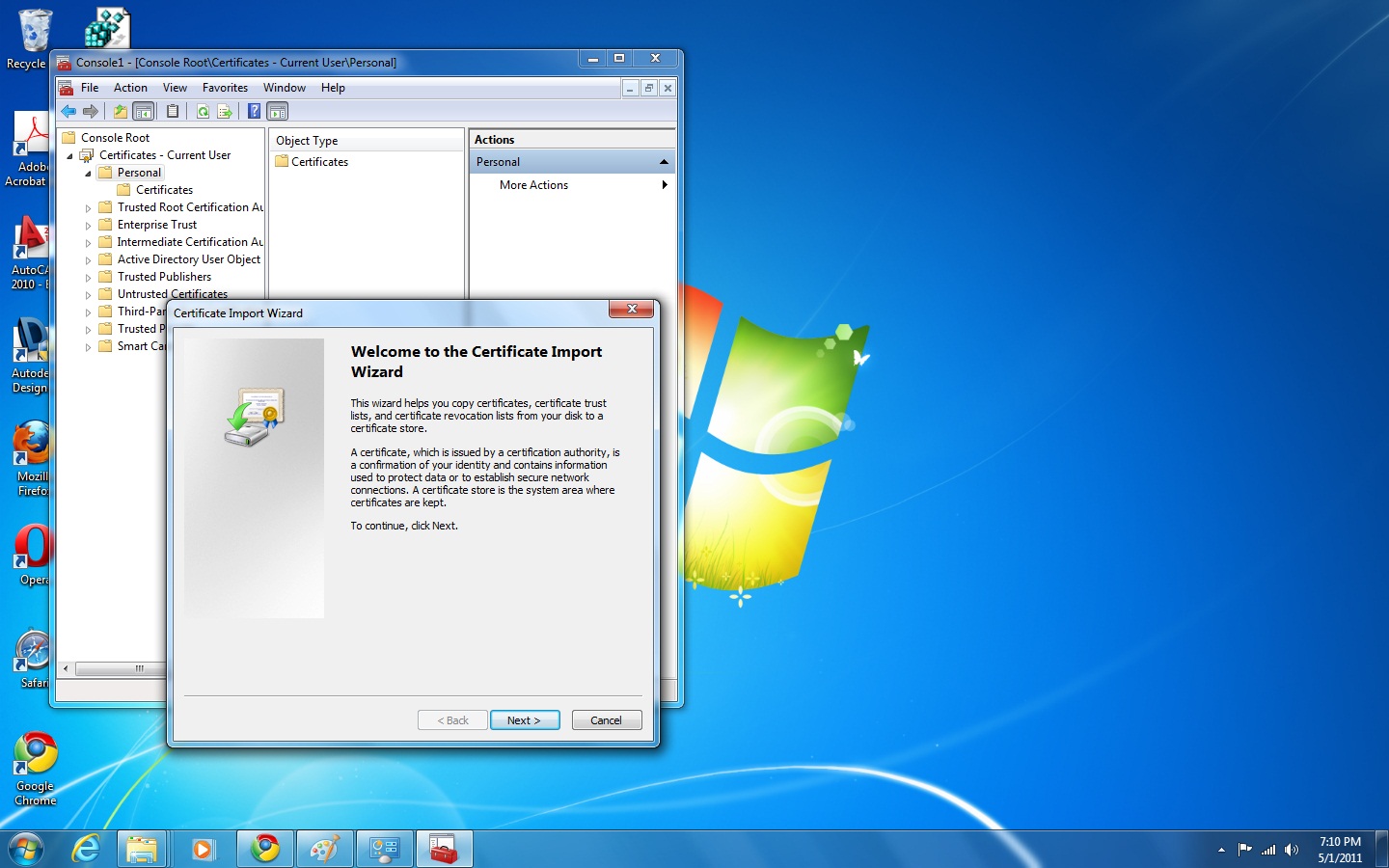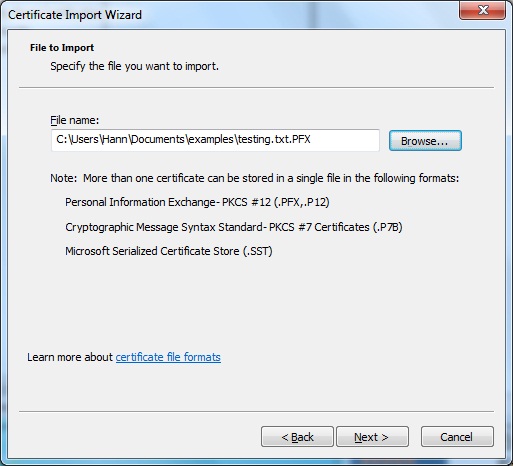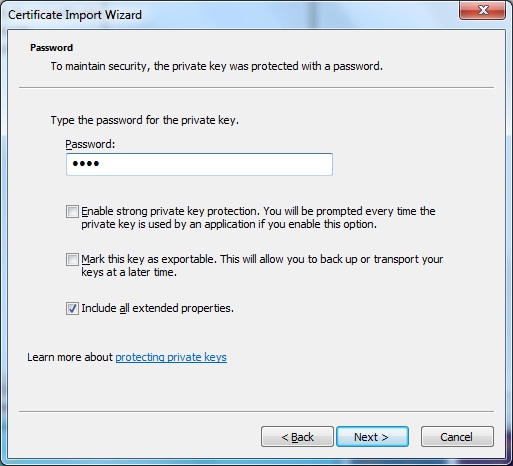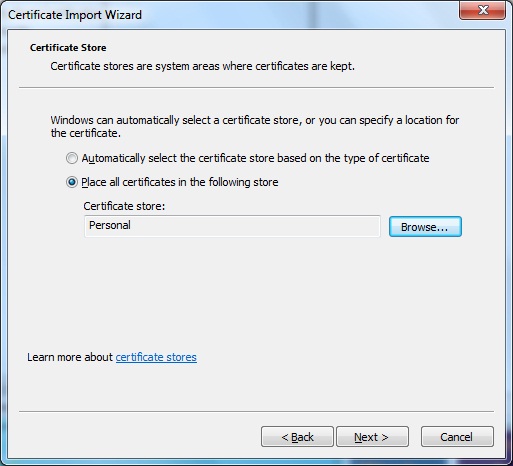Managing File Systems
Encrypted File System (EFS)
Recovering Encrypted Files on Your Own Computer
If your user account is deleted or you end up reinstalling Windows from scratch, you'll lose access to your encrypted files because the Encryption database will be lost. You can log on as Administrator and reinstall the encrypted file recovery certificate, or you can log on as yourself and reinstall your file encryption certificate to get the files back with the following procedure:
- Open the Microsoft Management Console (MMC), select File, and select Add/Remove Snap-In. Next, highlight the Certificates snap-in and click Add. Select My User Account and click Finish. Finally, click Close and then click OK.
- In the left pane, expand Certificates - Current User, Personal, Certificates.
- In the Actions pane, click More Actions and select All Tasks, Import to start the Certificate Import Wizard.
- Click Next.
- Enter the name of the certificate file-for example, a:\recovery.pfx. Otherwise, you can click Browse and navigate to the drive and folder containing the certificate. To see it, select Personal Information Exchange (*.pfx, *.p12) as the certificate type. Select it and click Open. Click Next.
- Enter the password for the certificate, and check Mark the Private Key as Exportable. Click Next twice, and then click Finish.
- Click OK on the status box. You should now be able to access the encrypted files.