Managing Disks
Disk Management Tasks
Disk Cleanup
Our concern that we as IT professionals face is how to conserve hard-disk space for our users. The Disk Cleanup utility identifies areas of disk space that can be deleted to free up hard-disk space.
- Your hard drive stores many files that are created, changed, and saved automatically by Windows 7. Some of these files, called temporary files, are the result of web browsing; others are created by applications to store the contents of open files before they are saved to disk; still others are setup files that remain after the installation of some applications. Over time, you can end up with a gigabyte or more of unneeded files, consuming valuable space on your hard drive.
- If your hard drive is low on free space, you can use the Disk Cleanup tool to find and remove these temporary files, which are scattered throughout your hard drive and stored with various filename extensions (such as .bak and .tmp). This utility also empties the Recycle Bin. In fact, it's wise to run the Disk Cleanup tool regularly as part of standard disk management. To run Disk Cleanup, follow these steps:
- In the Computer folder, right-click the disk you want to clean and choose Properties from the menu that appears. The hard drive's Properties dialog box opens with the General tab displayed.
- Press the Disk Cleanup button. Windows 7 launches Disk Cleanup.
- Disk Cleanup conducts a scan of your system to determine how much space can be freed. When the scan is complete, it displays the Disk Cleanup dialog box, indicating how much space can be freed. Click the checkbox next to each type of file you want to delete.
- Press OK. Disk Cleanup prompts you to confirm the cleanup operation; press Delete Files. Disk Cleanup deletes the unnecessary files, freeing up disk space.
- Another way to launch Disk Cleanup is to click the Free Up Disk Space link under Administrative Tools in the System and Security Control Panel window. Learn how to delete files using the Disk Cleanup utility at:
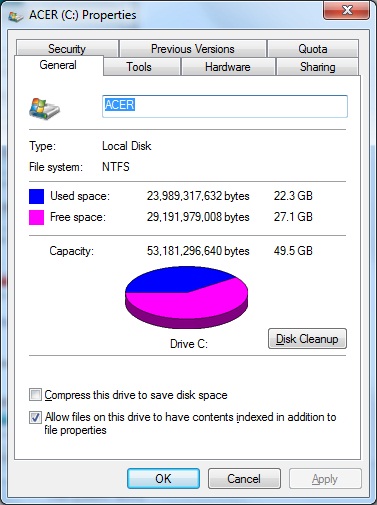
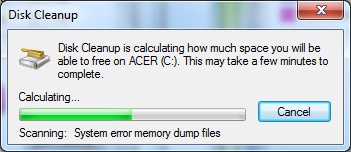
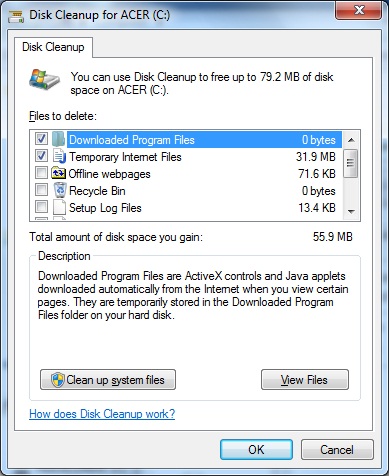
http://windowshelp.microsoft.com/Windows/en-US/Help/1264bc24-72a8-48aa-84e3-a355327139d91033.mspx.