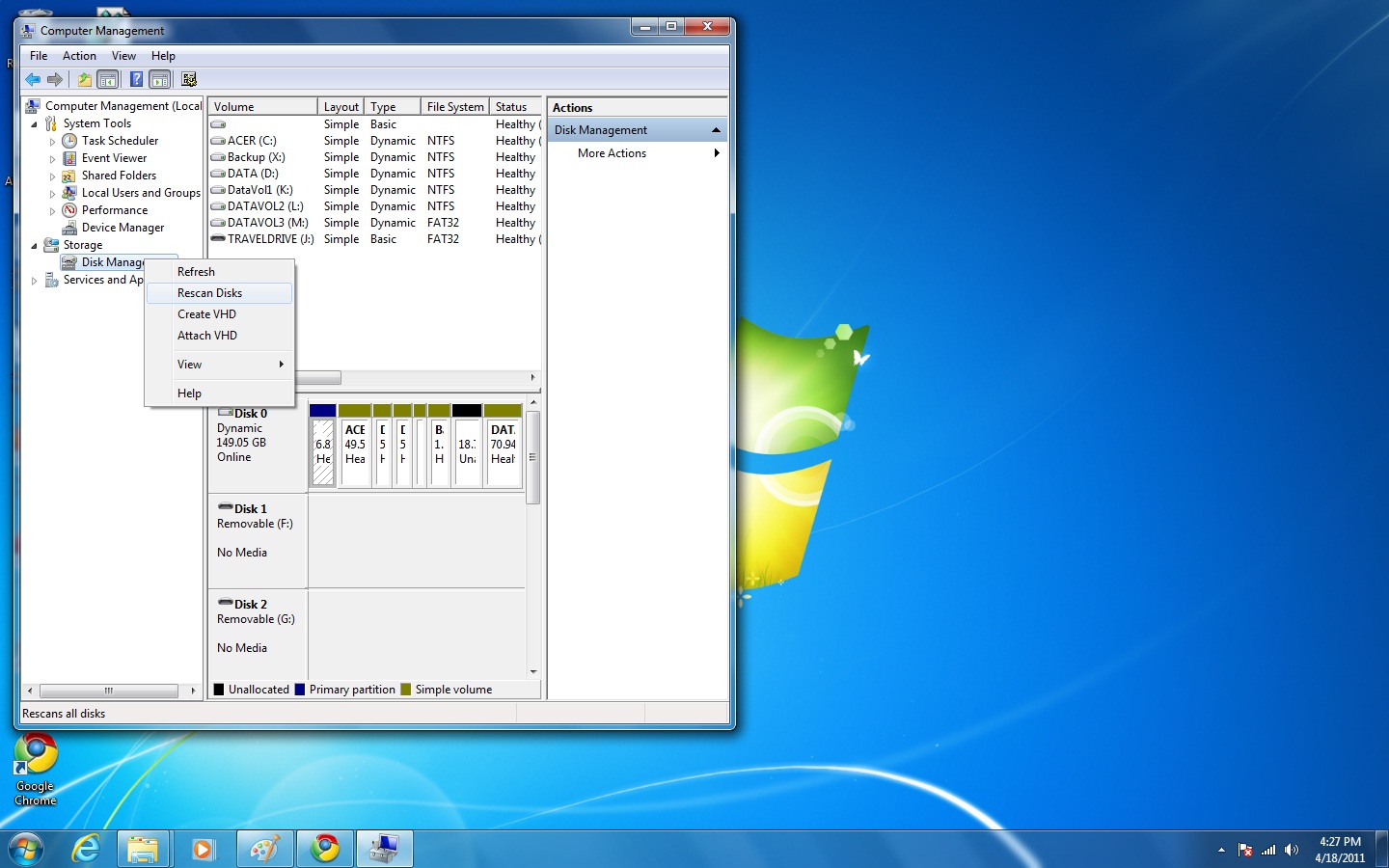Managing Disks
Disk Management Tasks
Preparing Hard Disks
A hard disk can be connected to the computer using many different connection technologies such as SATA and USB. It may be responsible for loading the operating system or it may just provide a location for bulk data storage. The hard disk devices must be prepared to work with the computer before data can be stored on them by ensuring that three tasks are performed:
- Scan for New Hardware Changes: The hardware used to connect the hard disk to the computer may consist of many individual components. For example,
a USB-connected hard disk has a USB controller between itself and the computer that must be
working correctly before the hard disk is visible to the operating system. e computer that
hides the physical disk arrangement from the operating system.
If these intermediate devices are not functional, or if the drivers and their settings are
not operational, the disks are not useable. It is also possible that the hardware is based on
plug and play technology and the computer has not detected the new device when it was
added.
The Device Manager utility is used first to detect device driver issues and trigger a manual scan for hardware changes if the plug and play system did not detect the change. - Scan for Disks: The operating system may not see the new disks immediately. Windows 7 can be forced to manually recheck all of the connected hardware for a change in disk availability by using the Disk Management console.
- Initializing New Disks: When a new hard disk is installed on the computer, it cannot be used until it is initialized with a fundamental structure to identify the disk and prepare it to hold data. This process is called disk initialization and is supposed to be performed by Windows 7 when it sees a blank new hard disk for the first time. If the initialization process cannot complete automatically, the Disk Management console can be used to trigger the process manually. An administrator can right-click the unknown disk in the Disk Management console and select Initalize Disk from the pop-up menu to trigger the process. Once a disk is initialized, any data it may have held is lost. Until a new disk is initialized, its status is reported as Unknown and the disk cannot be used to store data. Once the disk is initialized, it becomes a basic disk without any partitions defined on it.