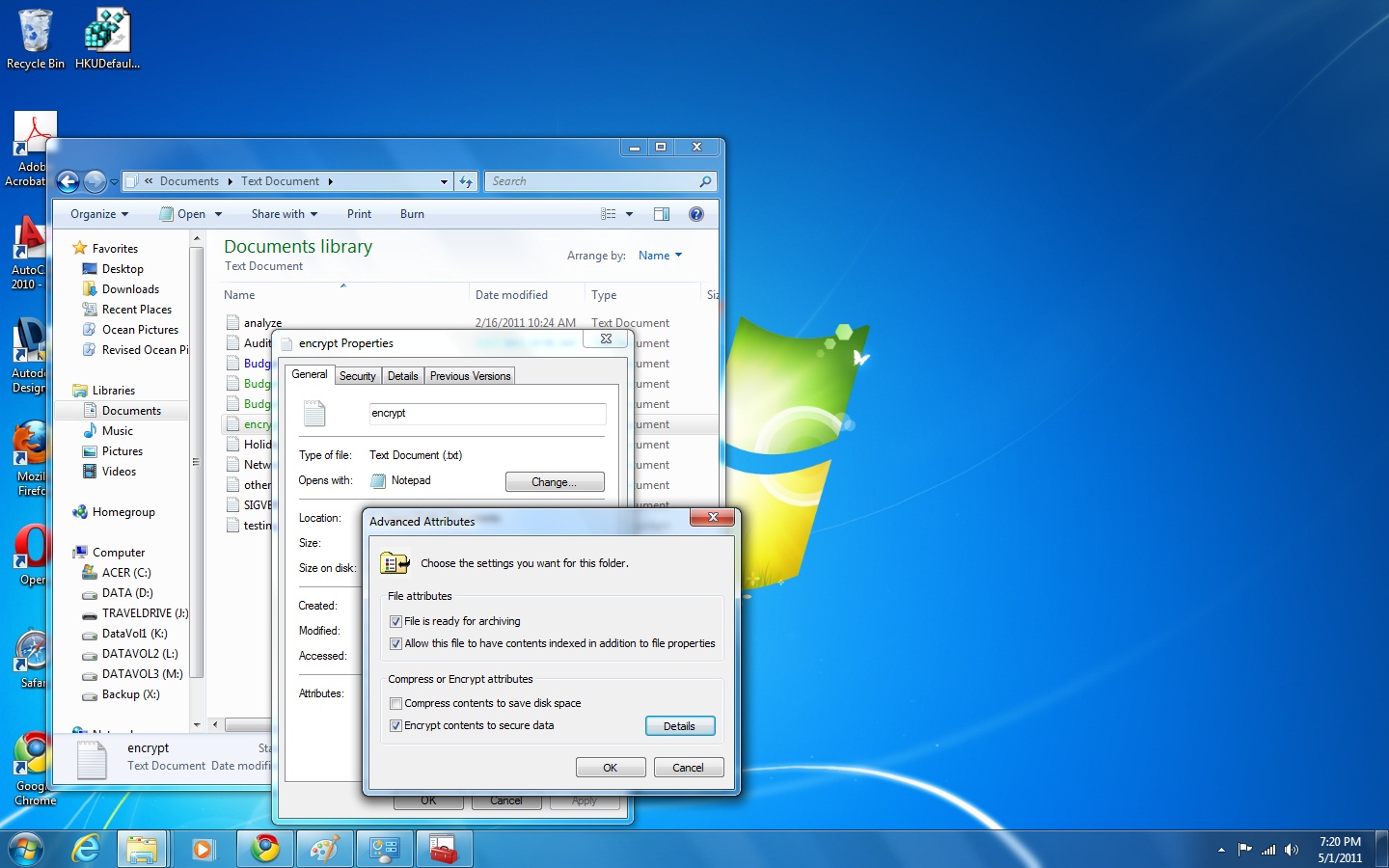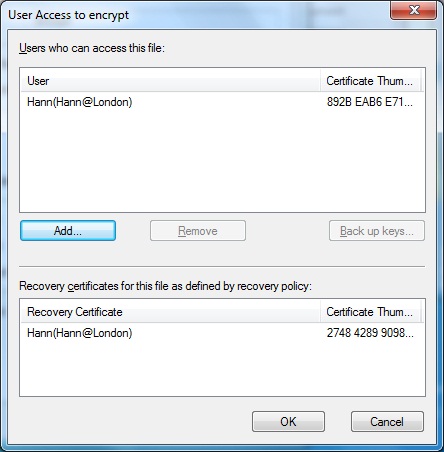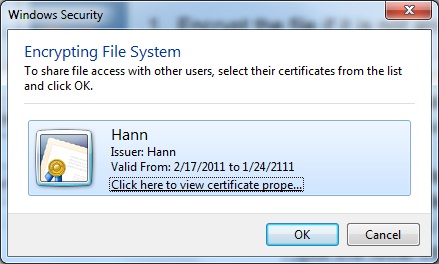Managing File Systems
Encrypted File System (EFS)
Managing EFS File Sharing
In Windows 7, it is possible to share encrypted files with another person or between two computers. To share encrypted files, you must have a valid EFS certificate for the user who should have access to the file. By implementing EFS file sharing, you provide an additional level of recovery in the event that the person who encrypted the files is unavailable.
Perform the following steps to implement EFS file sharing:
- Encrypt the file if it is not already encrypted.
- Through Windows Explorer, access the encrypted file's properties. At the bottom of the dialog box, click Advanced.
- The Advanced Attributes dialog box appears. In the Compress Or Encrypt Attributes section of the Advanced Attributes dialog box, click the Details button.
- When the Encryption Details dialog box opens, click the Add button to add any additional users (provided they have a valid certificate for EFS in Active Directory or that you have imported a valid certificate from the server side onto the local computer) who should have access to the encrypted file.
- Close the Properties box for the folder. Once files or folders are encrypted, you might run into difficulties when the data must be accessed and the user who encrypted it is not available.