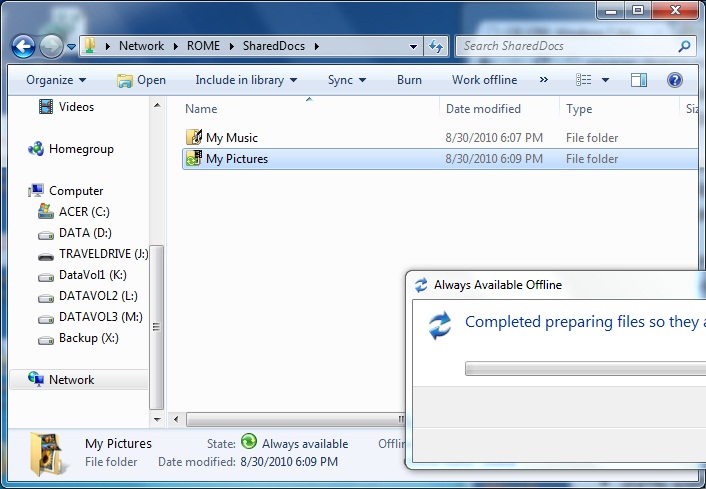Managing File Systems
Synchronizing Files Between Multiple Computers
Making Folders and Files Available Offline
To make a folder or file available offline, navigate to its network location, right-click, and choose Always Available Offline.

As soon as you choose this command, Windows begins copying the selected item to your local cache. You will see a progress report while this is occurring. On completion, you will see a report of success or failure.
After you have made files available offline, certain changes in Windows Explorer allow you to confirm their new status:
- Folders available offline are marked with a green icon, similar to the Sync Center icon in the notification area.
- The same green icon appears in the Windows Explorer details pane, along with the words Always Available.
- On the right-click context menu, a check mark appears beside the Always Available Offline command and a new Sync command appears below it.
- Sync command appears on the toolbar.