Managing File Systems
Synchronizing Files Between Multiple Computers
Staying in Sync with Live Mesh
Live Mesh is a sharing and synchronization platform available free to users of any version of Windows 7, Windows Vista, Windows XP (with Service Pack 2 or later), or Mac OS X version 10.5 (Leopard) or later. With Live Mesh you can
- Synchronize local folders with a 5-GB web desktop (your "Live Desktop") so that any files added to a synchronized folder are immediately available to you wherever you have access.
- Add devices to your mesh so that files synchronized with the Live Desktop are also synchronized to local folders on the added devices.
- Synchronize files and folders with other devices in peer-to-peer fashion, bypassing the live desktop (peer-to-peer sharing is currently not available with Mac OS X).
- Access devices in your mesh remotely.
To get started, go to http://www.mesh.com. Click Sign In and enter your Windows Live ID. If you're setting up a new mesh (as opposed to joining one that has already been established), you'll see a ring of potential devices and a big orange Add Device button:
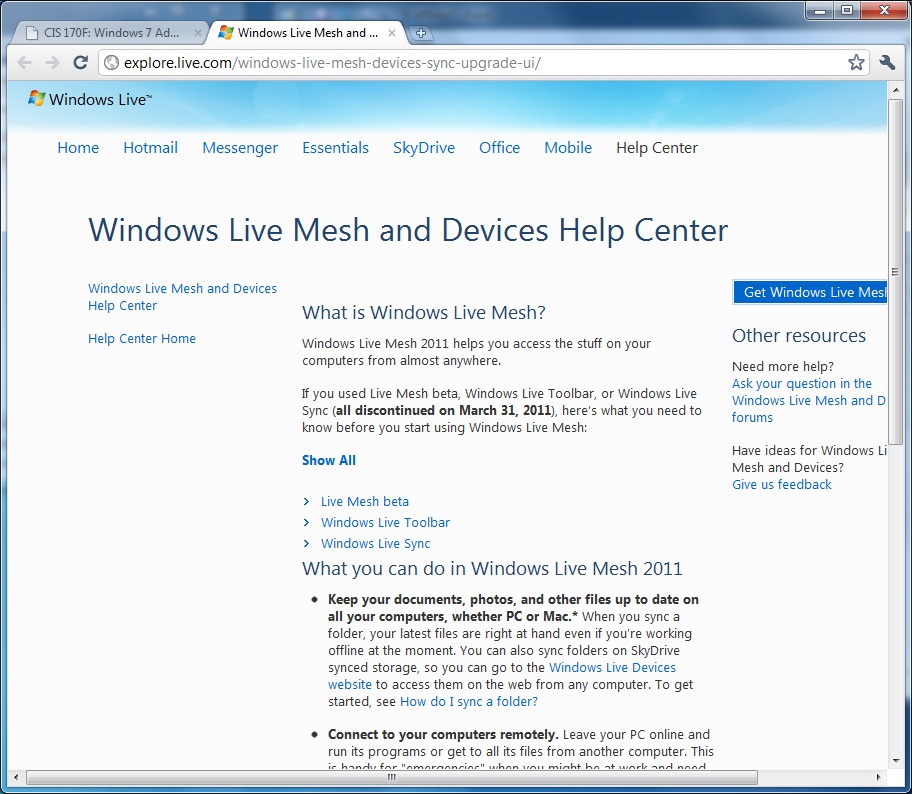
To join the mesh, click Add Device. Select your operating system from the drop-down list that appears, and then click Install. When prompted, enter your Live ID (again). On completion of the installation process, you'll be asked to enter the name of your device as you want it to appear in the mesh. The software will propose your computer name for this purpose, but you can change that if you want. Finally, your device will appear in the mesh, replacing the phantoms (Your PC, Your Mac, Your Mobile) that were there before.
To add another computer to the mesh, repeat these steps at that computer. After you have joined your computer to the mesh, folders in Windows Explorer bear a new shortcut-menu command by which they can be added to the Live Desktop.
A similar command appears for individual files. After you choose to add a folder or file, a dialog box lets you supply the name under which it will appear in the mesh, as well as the manner in which it is to be synchronized with Live Desktop and with each member device:
If you opt to synchronize with other devices as well as with your Live Desktop, changes you make to the file or folder will be propagated to each device and changes your collaborators make will be propagated to you. Folders that you have added to Live Mesh are identified in Windows Explorer with a distinctive blue icon.
When you open such a folder in Windows Explorer, a mesh bar appears along the right edge of the window:
Among other things, the icons and commands in the mesh bar let you inspect and modify synchronization settings and view a news feed of changes that have been made to the synchronized folder.
To access your Live Mesh folders from any computer, navigate to http://www.mesh.com, sign in with your Live ID, and click Connect. To access a computer in the mesh and operate that computer remotely, navigate to the mesh, click Devices in the menu at the top of the window, and then click the name of a computer. The mesh ring will rotate to bring the selected device to the front, and clicking Connect will put you in control. (The computer itself will be locked to local users, and you will need to enter appropriate credentials to gain access.)