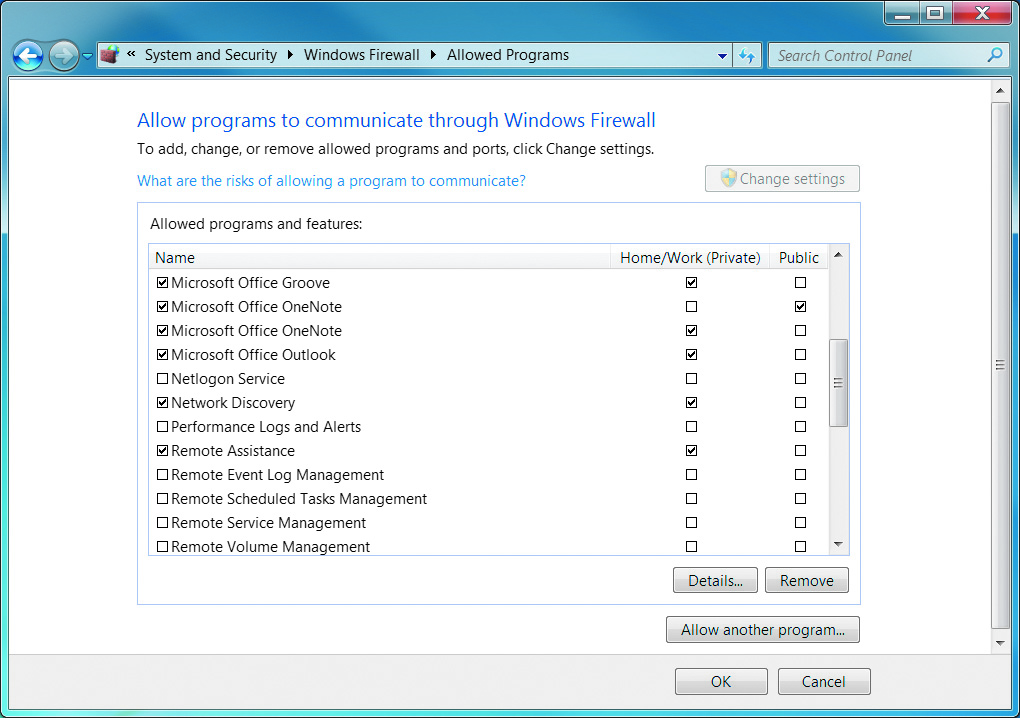Networking
Windows Firewall
Basic Firewall Configuration
The Windows Firewall Control Panel applet provides the basic firewall configuration options. To configure Windows Firewall, select Start => Control Panel => Large Icons View => Windows Firewall, and then click Turn Windows Firewall On or Off. The Windows Firewall Settings dialog box appears.
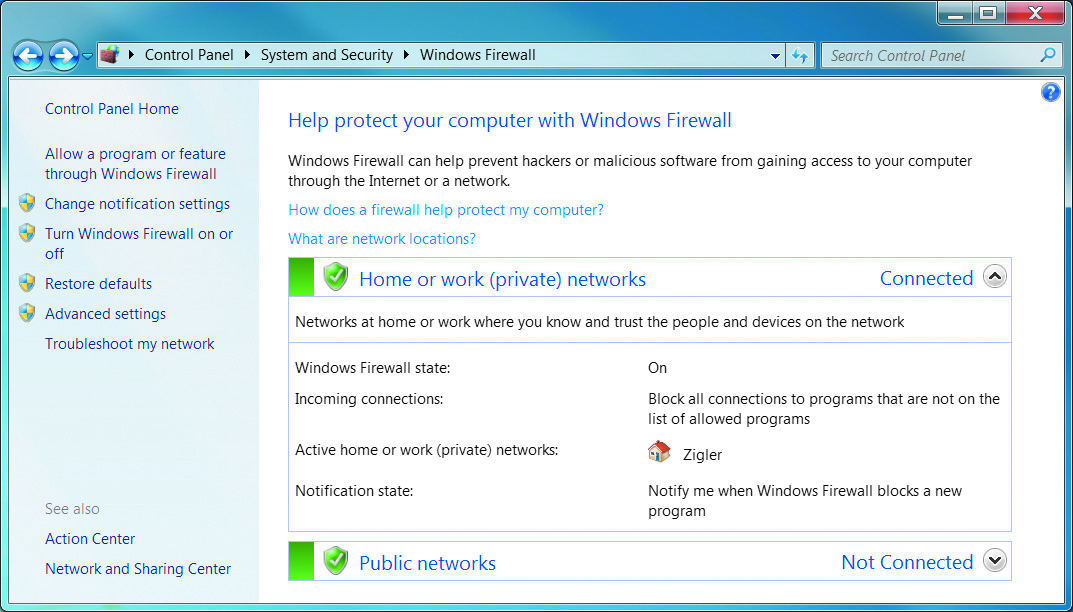
You can turn Windows Firewall on or off. You can also check a box that blocks all incoming connections regardless of any entries in the Allowed Programs and Features list. Finally, you can enable or disable the pop-up that occurs when a new program wants to receive incoming connections. If you disable notification, newly discovered programs will be blocked silently.
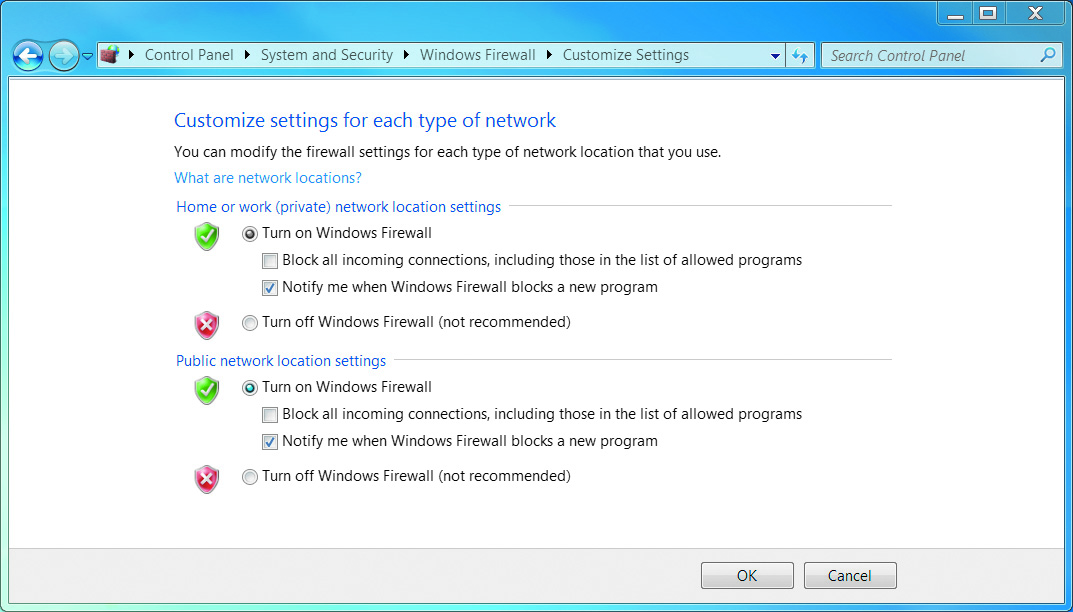
The exceptions section of the Windows Firewall Allowed Programs dialog box allows you to define which programs and services should be allowed to pass through the Windows Firewall. You can select from a defined list of programs and services, or you can use the Add Another Program button to customize your exceptions.