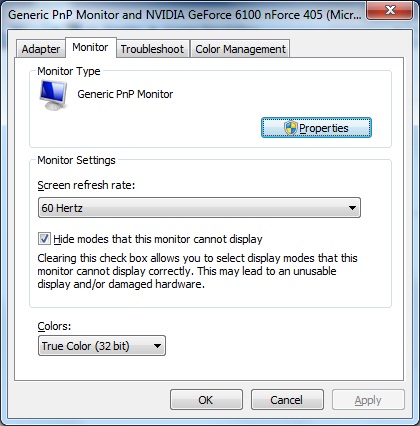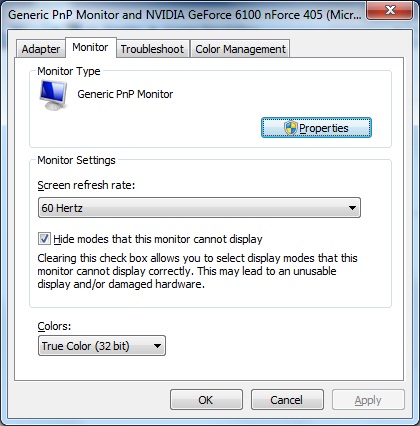Using the System Utilities
Display
Multiple Monitors
- Windows 7 supports multiple monitors attached to a single computer. When
you use multiple monitors there are three configuration options; each option is useful in different
scenarios.
- The multiple monitor options supported by Windows 7 are:
- Mirrored: The default option for multiple monitors is to mirror the desktop on both displays. This is most useful when one display is a projector and you are performing a presentation or demonstration.
- Extended: When the desktop is extended onto the second display, you have additional
screen space to perform your work. You can move windows back and forth between the
two displays and even stretch windows across both monitors. While this does not sound
important if you have not used it before, it is a very handy feature. A network administrator can perform remote desktop operations on one display, while reading documentation
on the other display. Office workers can perform Internet research on one display while
creating a document on the other display. Productivity is greatly increased by eliminating
or reducing window switching.
- External display only: When you are running a laptop on batteries, it is useful to turn
off the LCD panel display and use only an external projector during presentations and
demonstrations. This may also be required if a laptop can only display video on a single
display.