Intalling Windows 7
Image-Based Installation
Sysprep
The System Preparation (Sysprep) tool is a very important element of the imaging process. If an image is deployed to multiple computers with the same image without running Sysprep, these computers will have problems. A lot of information on a computer should be unique.
As a simple example, the SID will be the same on these computers if the Sysprep is not run. When more than one computer has the same SID in an environment, you end up trouble-shooting a wide assortment of errors, none of which simply states "Duplicate SIDs identified."
The Sysprep.exe program is located in the Windows\System32\Sysprep folder. You can launch it from the command line or by double-clicking it to launch the GUI.
- Generalization is the process of preparing workstations to capture an image. Generalization removes system-specific data from Windows.
- You can specify an answer file to use during generalization. Otherwise, Sysprep will search for unattend.xml to use as an answer file.
- When you run Sysprep to generalize an image, you must also select a system cleanup action.
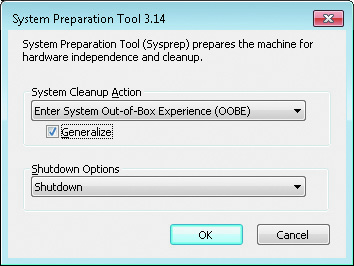
System cleanup action determines the behavior of Windows 7 after configuration. - The cleanup options:
- Enter System Out-of-Box Experience (OOBE): When the system is turned on after using this option, it will mimic the first boot screens from an initial installation. The Windows Welcome program will run when it is booted to reinitialize settings on the computer. It's possible to automate this process with the use of an answer file.
- Enter System Audit Mode: The system audit mode can be used by original equipment manufacturers, computer resellers, or enterprises for similar hardware. It allows a custome image to be saved and then booted into audit mode, where additional programs or updates can be added.
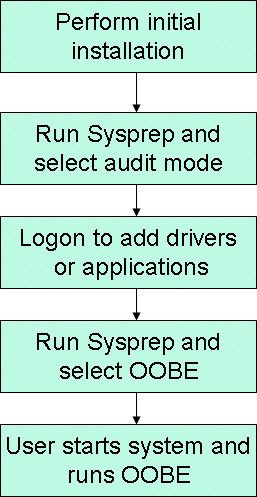
- The three Shutdown options are:
- Quit: This will exit Sysprep after running without shutting down the system.
- Reboot: This reboot the system. Use it if you plan on either modifying setting s in audit mode or immediately capturing the image.
- Shutdown: This will power down the system after SYsprep is run.
- The Hardware Abstraction Layer (HAL) can be different on the source and destination computers when imaging Windows 7.
- Sysprep limitations:
- Drivers must be available to support plug and play hardware of the destination computer
- Sysprep generalization resets the activation clock a maximum of three times
- Sysprep does not perform imaging operations
- If a computer is a member of a domain, running Sysprep removes the computer from the domain
- Sysprep will not run on upgraded computers
- After running Sysprep, encrypted files and folders are unreadable
- Sysprep has both a command-line interface and a graphical interface.
