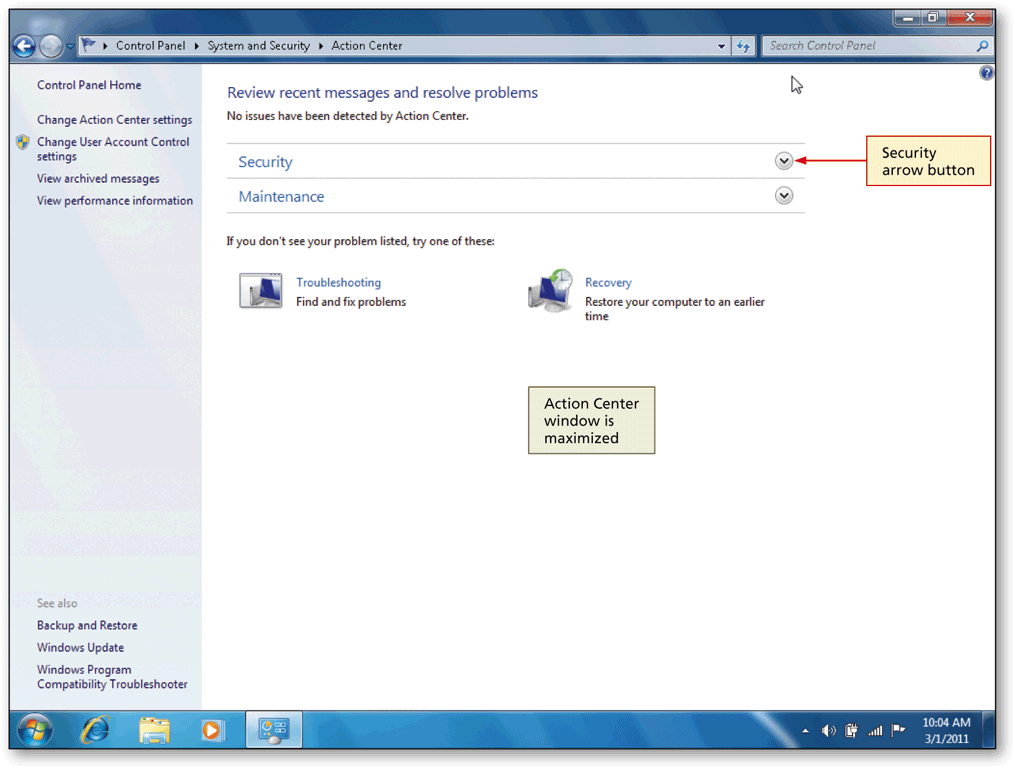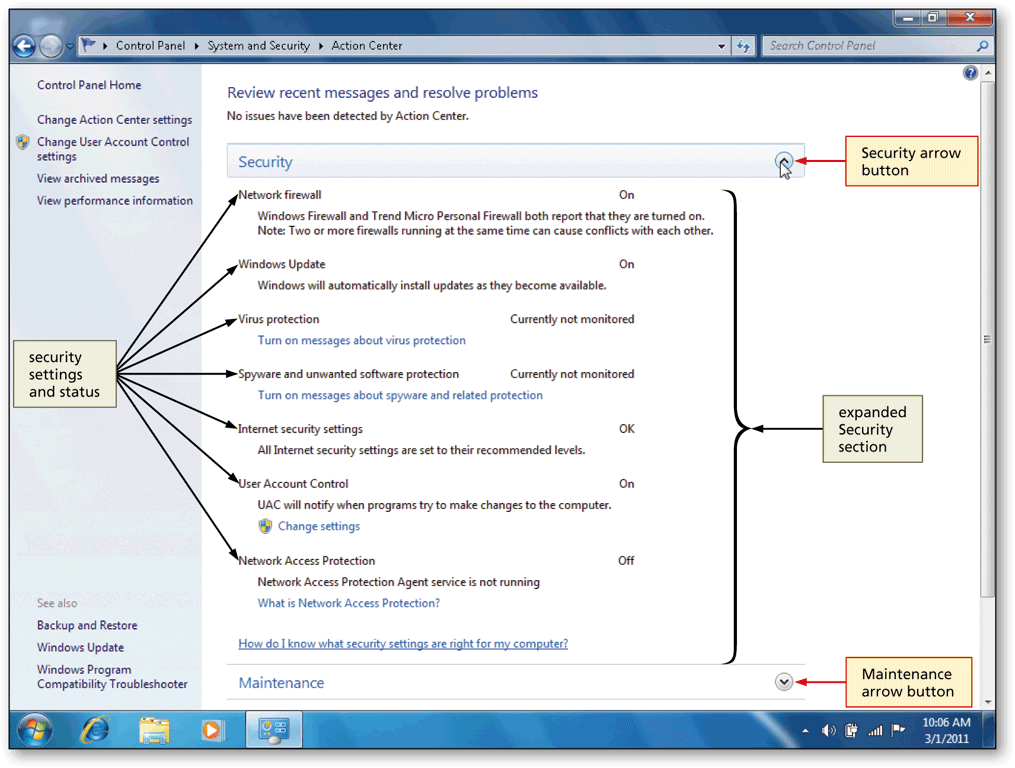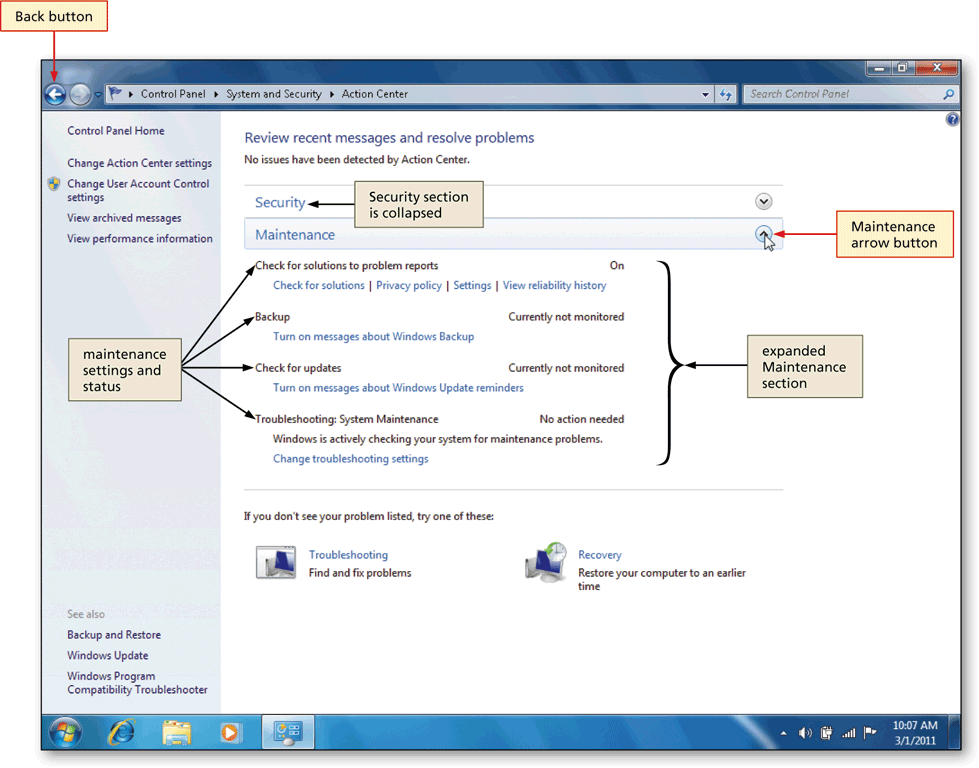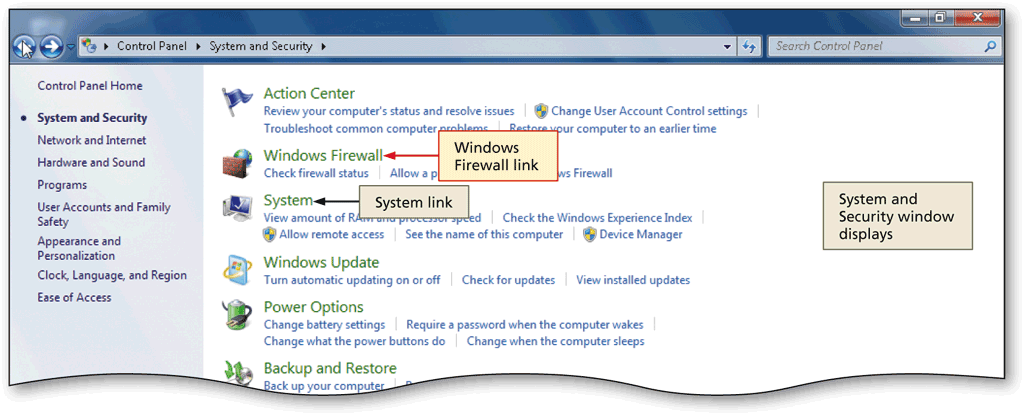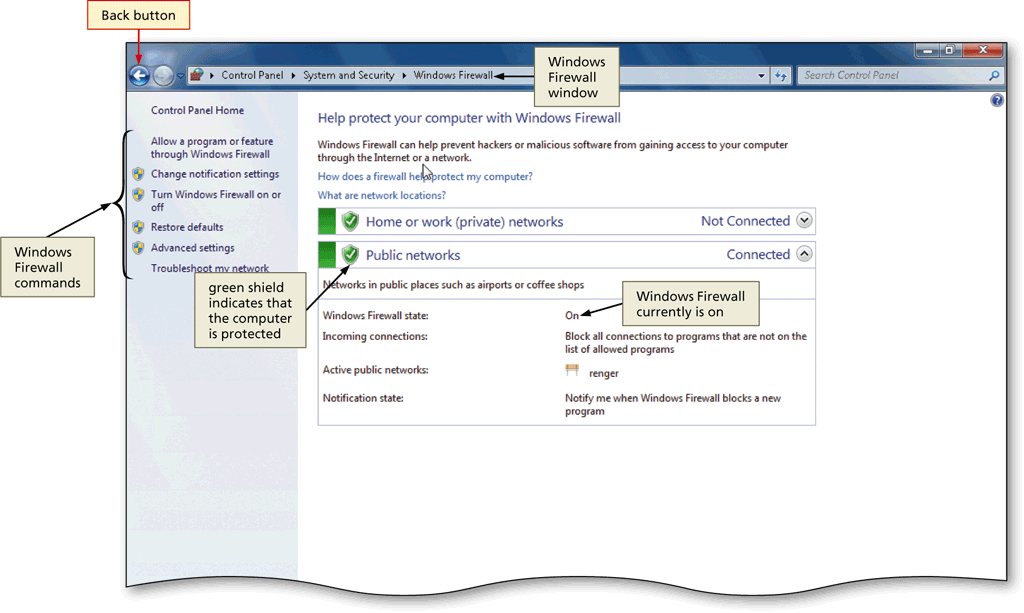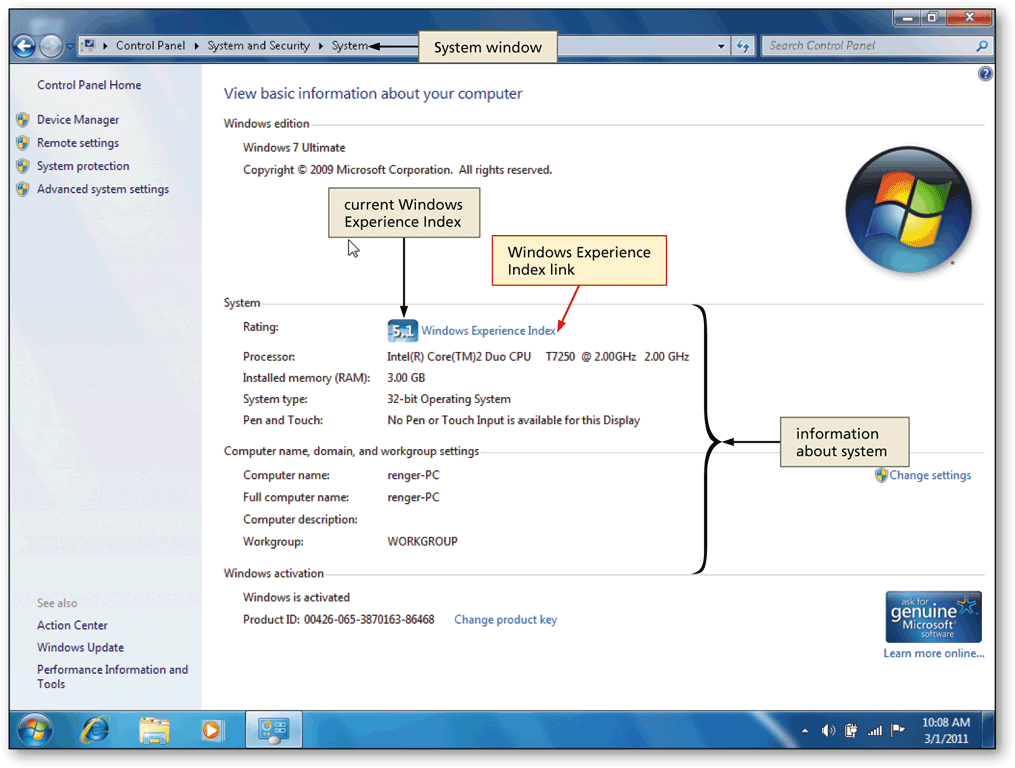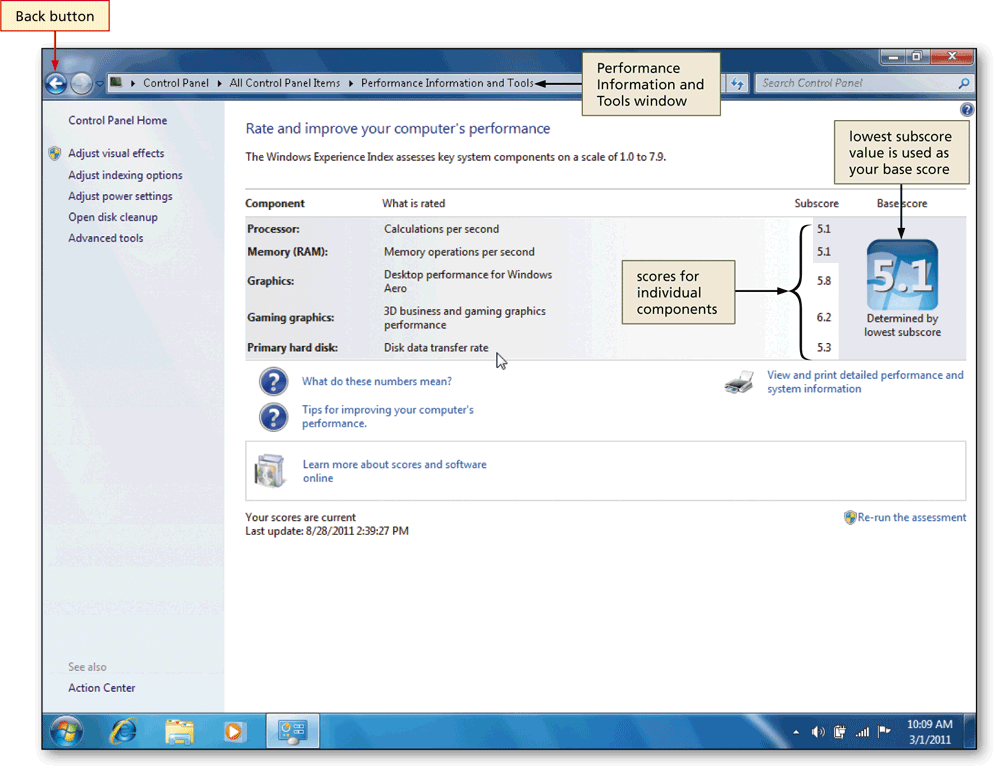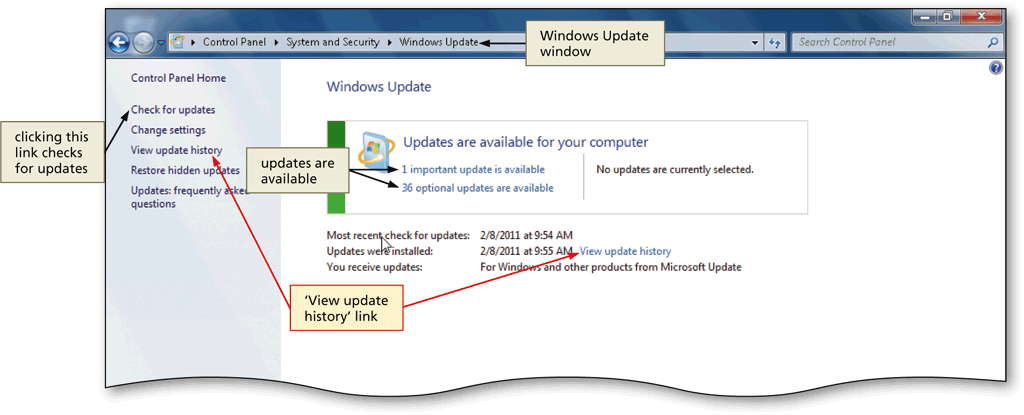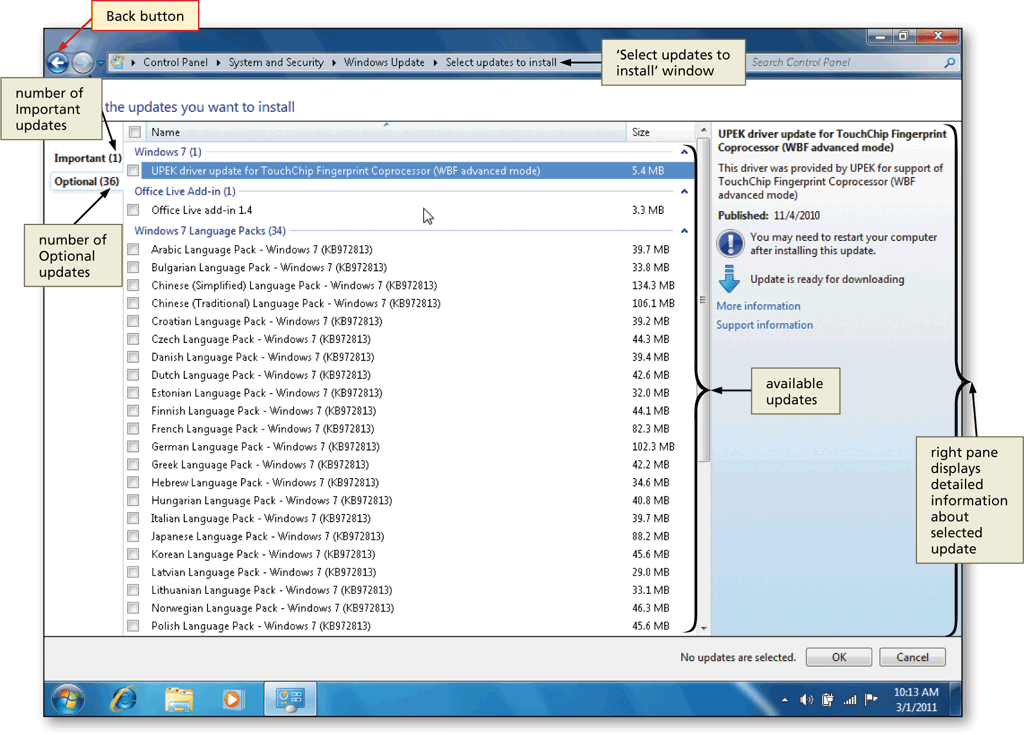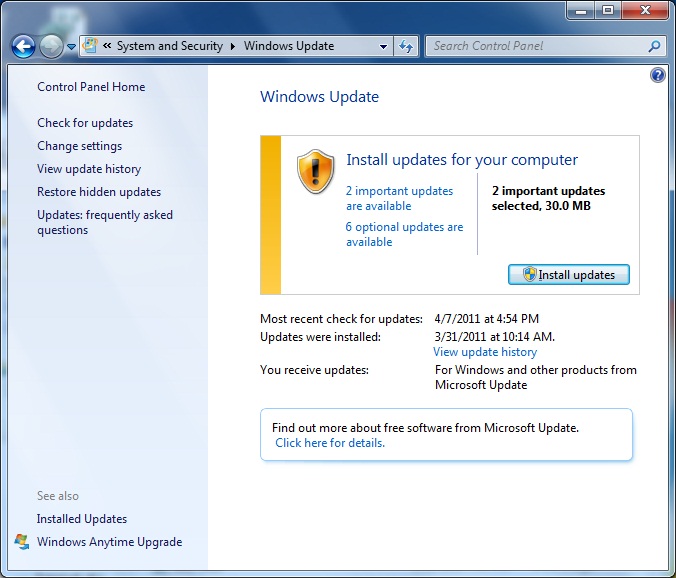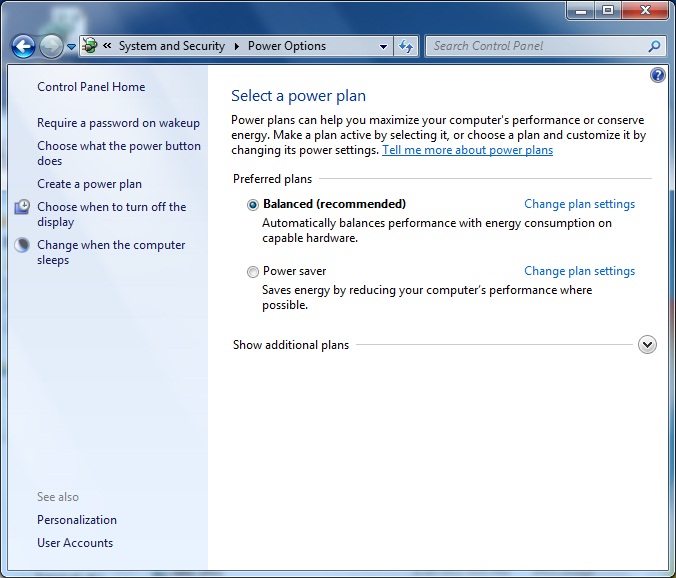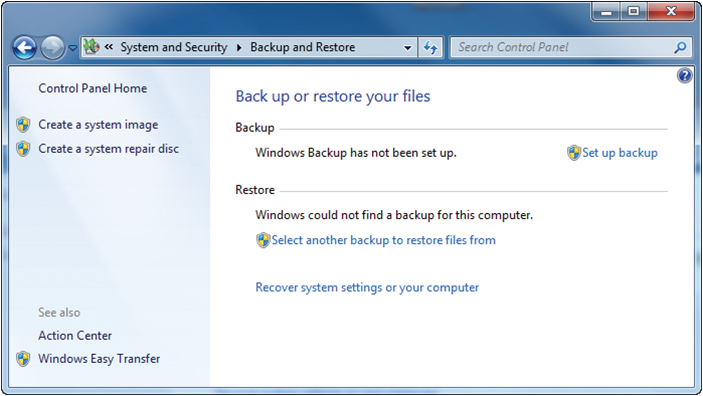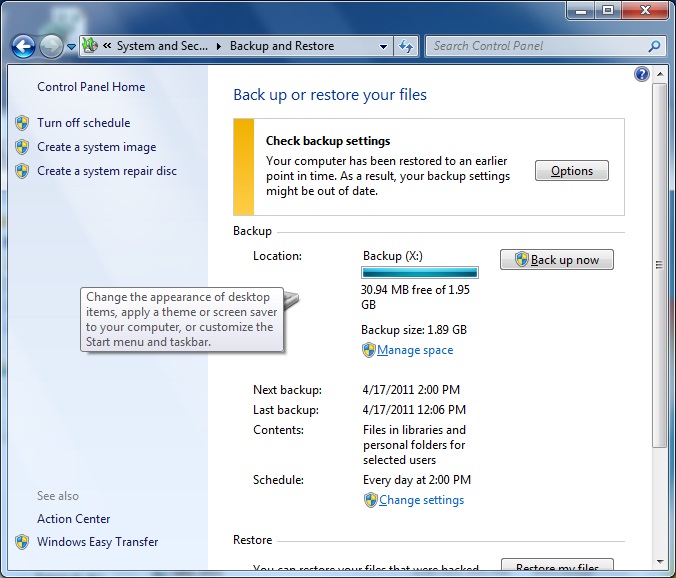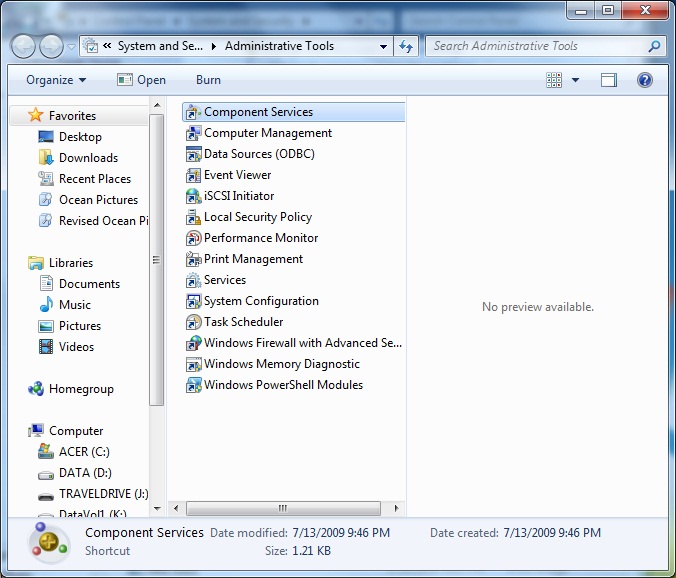Using the System Utilities
Control Panel Overview
System and Security
- The System and Security category includes a wide range of applets for managing Windows 7. Some of the applets are used to configure Windows 7, while others are used for troubleshooting.
- Control Panel applets in the System and Security category are:
- Action Center: It can help you to manage your computer's security by monitoring the status of several essential security features on your computer, including firewall settings, Windows automatic updating, virus protection, spyware and unwanted software protection, Internet security settings, User Account Control settings, and Network Access Protection. There are also tools for troubleshooting and system recovery. Action Center is new in Windows 7 and replaces the Security Center found in Windows Vista and Windows XP
- Windows Firewall: It is a program that protects your computer from unauthorized users by monitoring and restricting information that travels between your computer and a network or the Internet.
The Windows Firewall applet allows you to conf gure the settings for Windows Firewall. You can configure which local programs are allowed to accept network communication, configure specific ports to allow or block, and select which network cards are protected by Windows Firewall. Windows Firewall is updated from the version in Windows XP but similar to the version in Windows Vista. - System: It displays summary information about your computer. The basic information about your computer includes the Windows edition, system information such as performance rating, computer name, and activation status. In Advanced system settings you can configure hardware, Remote Assistance and Remote Desktop, restore points, performance, user profiles, and startup and recovery settings.
- The Windows Experience Index measures the capability of your computer's hardware and software configuration and assigns a base score to your system. Computers with higher base scores perform complex tasks more easily than computers with lower scores. To calculate the Windos Experience Index, each hardware component is scored, and the lowest score becomes your base score.
- Device Manager allows you to display a list of hardware devices installed on your computer and also allows you to update device drivers, view and modify hardware settings, and troubleshoot problems.
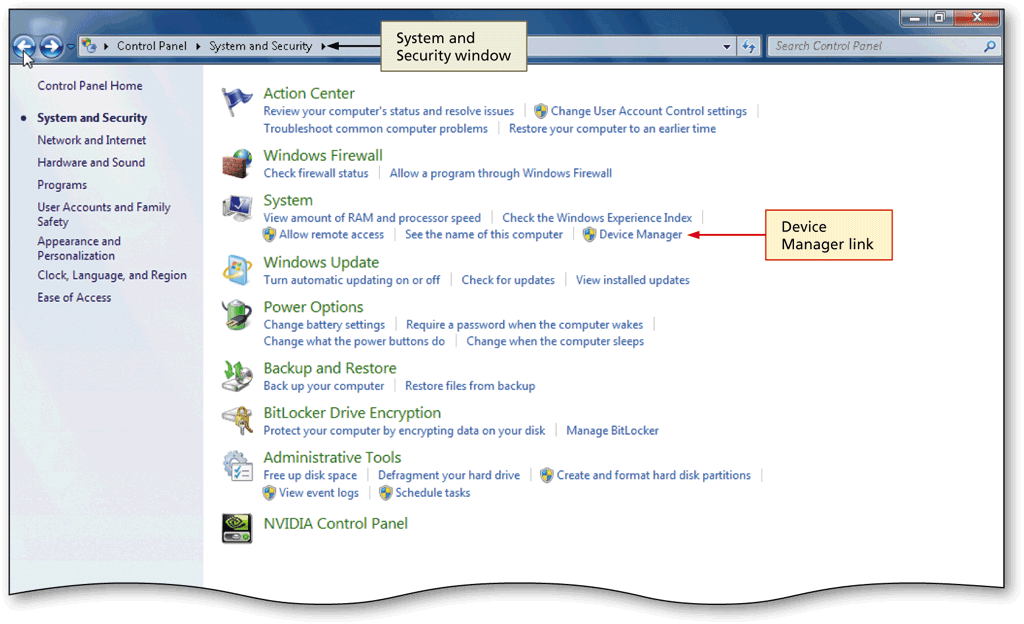

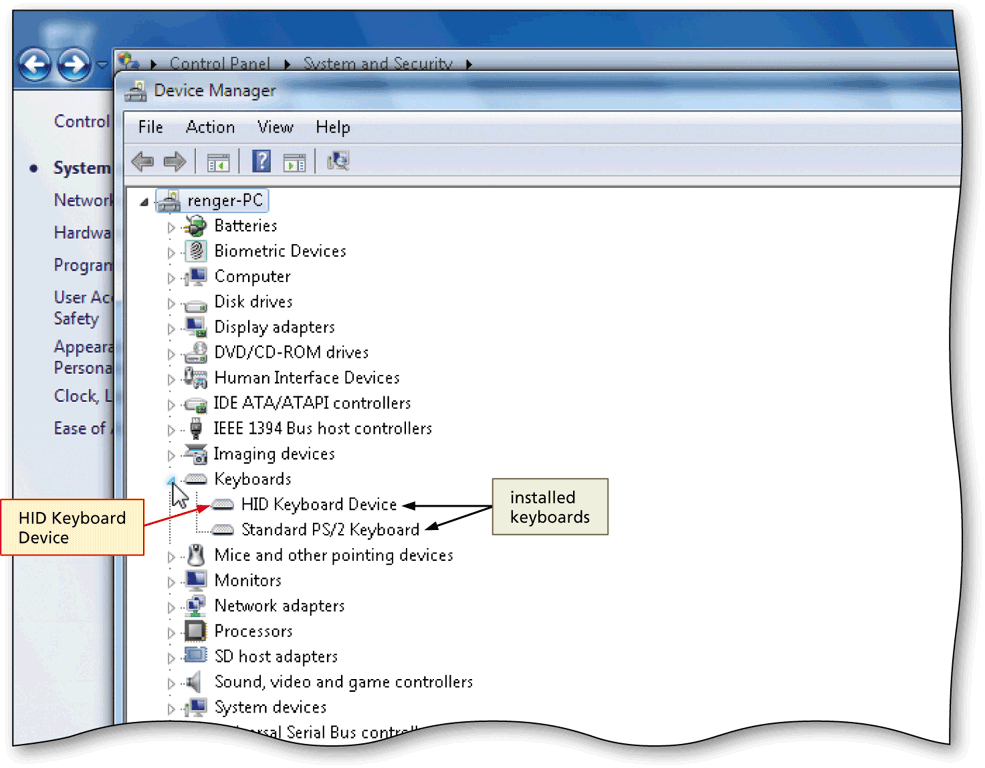
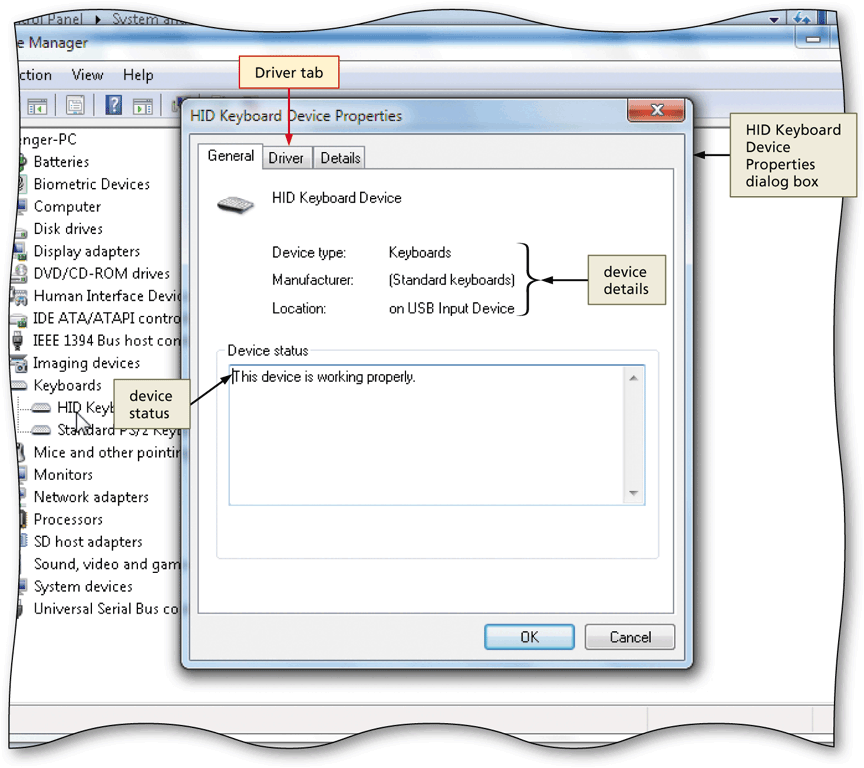

- Windows Update:It automatically searches online for updates to your computer while you are connected to the Internet. In addition, you have the option to download device driver updates.
- Power Options: You can use the power plans to minimize power usage or maximize computer performance. If the default power plans are not sufficient, you can create your own. In addition to power plans, you can configure what the power button does, when the computer is turned off, and when the computer goes to sleep. The Power Options are similar to Windows Vista, but have been significantly modified compared to Windows XP.
- Backup and Restore: It provides access to Windows recovery tools for files and the system. Windows Backup can be used to back up and restore files. You can use Sytem Restore backup and restore to create a system repair disc.
- BitLocker Drive Encryption: It is a method for securing the data on a hrad drive or portable media. When BitLocker Drive Encryption is enabled, all of the data on a hard drive or portable media is encrypted. So, even if a hard drive or portable media is lost or stolen, the data cannot
be read. The BitLocker Drive Encryption applet lets you configure BitLocker Drive Encryption. It is only for Windows 7 Enterprise and Ultimate.

For more information about BitLocker Drive Encryption, visit:
http://technet.microsoft.com/en-us/library/cc731549(WS.10).aspx.
- Administrative Tools: They are used to manage Windows 7. Some of these tools are Computer Management, Event Viewer, Performance Monitor, System Conf guration, and Task Scheduler.

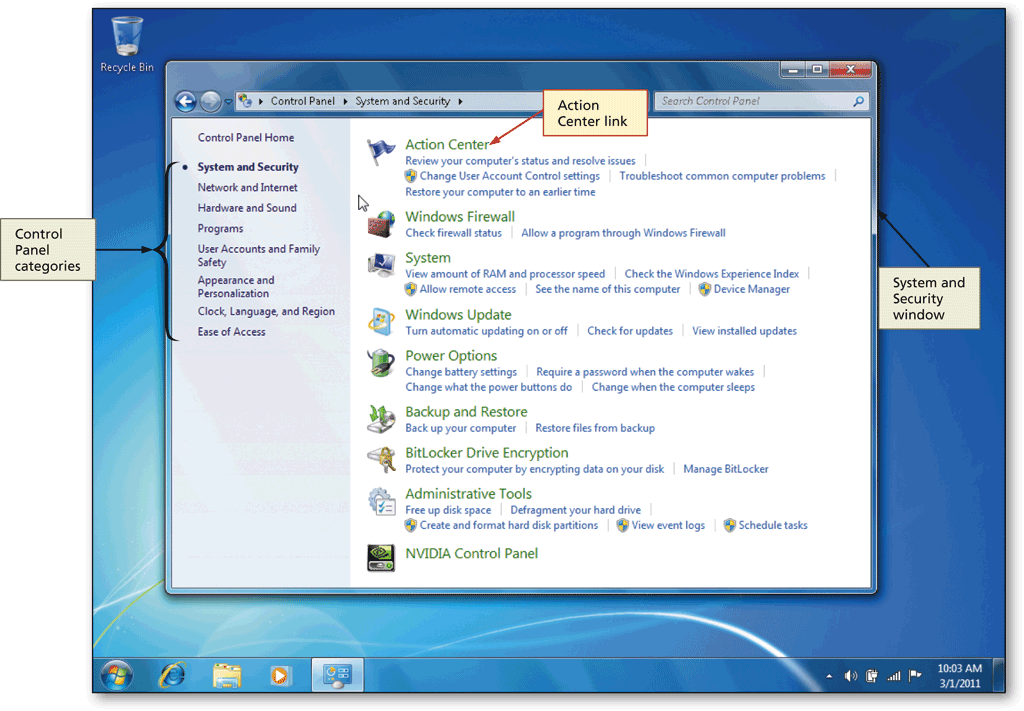
The Action Center has two configurable sections: Security and Maintenance.