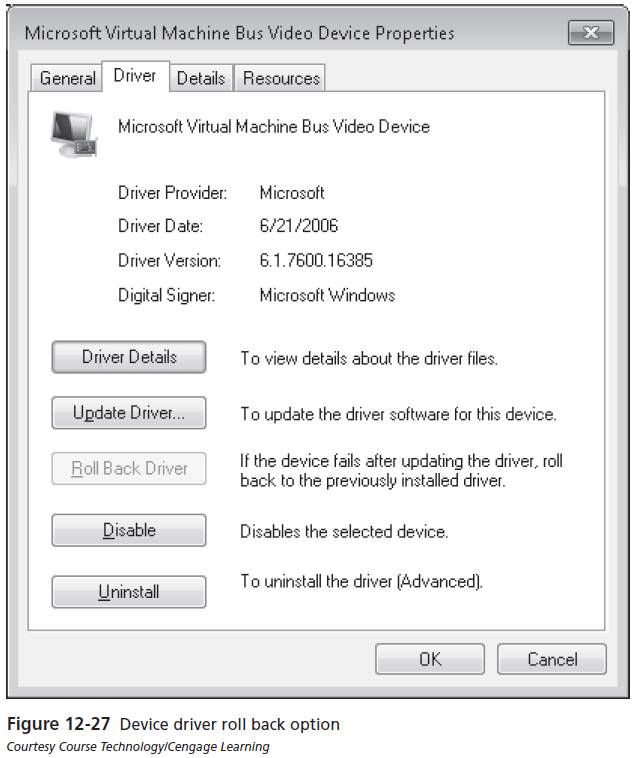Disaster Recovery and Troubleshooting
Repairing Windows 7
Device Driver Rollback
When you update a device driver, your computer might have problems that it did not have with the previous version. For example, installing an unsigned device driver might cause the device to malfunction or cause resource conflicts with other installed hardware. Installing faulty drivers might cause Stop errors that prevent the operating system from starting in normal mode. Typically, the Stop message text displays the file name of the driver that causes the error.
To roll back a driver, follow these steps:
- Click Start, right-click Computer, and then click Manage.
- Under System Tools, click Device Manager.
- Expand a category (Network Adapters, for example) and then double-click a device.
- Click the Driver tab and then click Roll Back Driver. You are prompted to confirm that you want to overwrite the current driver. Click Yes to roll back the driver. The rollback process proceeds, or else you are notified that an older driver is not available.