Disaster Recovery and Troubleshooting
Repairing Windows 7
Windows Recovery Environment
- To start the Windows Recovery environment, manually boot from the Windows 7 DVD and select the option Repair your computer.
- Windows Recovery Environment scans the computer for installed operating systems to fix. Then, the System Recovery Center menu is displayed.
- The system Recovery Center provides the option to run:
- Startup Repair: The Startup Repair Tool is designed to run before Windows 7 is started and scan for problems without human interaction. It contains built-in intelligence that can examine the operating system files, logs, and settings automatically.
- System Restore: This option allows the computer state to be rolled back to a previous restore point.
- System Image Recovery: This option allows the computer's operating system to be restored from an image created earlier with the Windows Backup utility.
- The Windows Memory Diagnostic: The Windows Memory Diagnostic Tool is designed to detect memory (RAM) that is not operating correctly. It cannot run from within Windows 7. The types of tests that can be selected are basic, standard, and extended. The number of passes can also be set as an option, but usually one pass is sufficient to detect a failure in memory. Memory is treated as a system, not just a single component.
- The command prompt opens a command prompt window that allows command-line utilities to be used by the advanced IT administrator in repairing the computer.
- BCDEdit.exe for making changes to the BCD registry file
- Diskpart.exe for viewing and changing disk partitioning
- Format.exe for formatting partitions
- Chkdsk.exe for finding and resolving some disk problems (note that Chkdsk cannot add events to the event log when started from System Recovery tools)
- Notepad.exe for viewing log files or editing configuration files
- Bootsect.exe (available on the Windows 7 DVD in the \Boot\ folder) for updating the master boot code for hard disk partitions to switch between the Windows 7 Boot Manager and Ntldr, used by Windows XP and earlier versions of Windows
- Bootrec.exe for manually repairing disk problems if Startup Repair cannot fix them
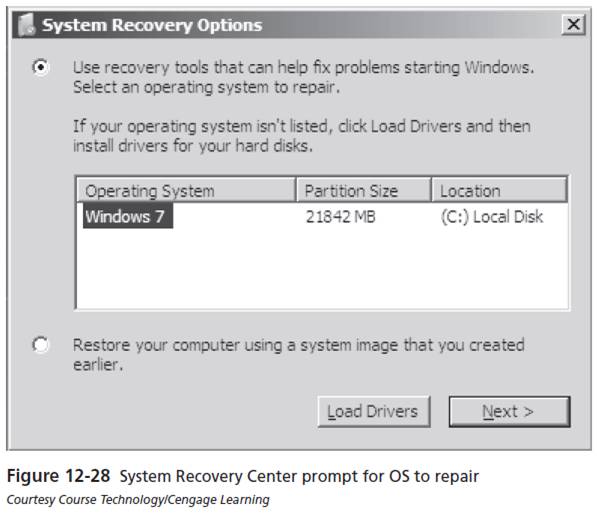
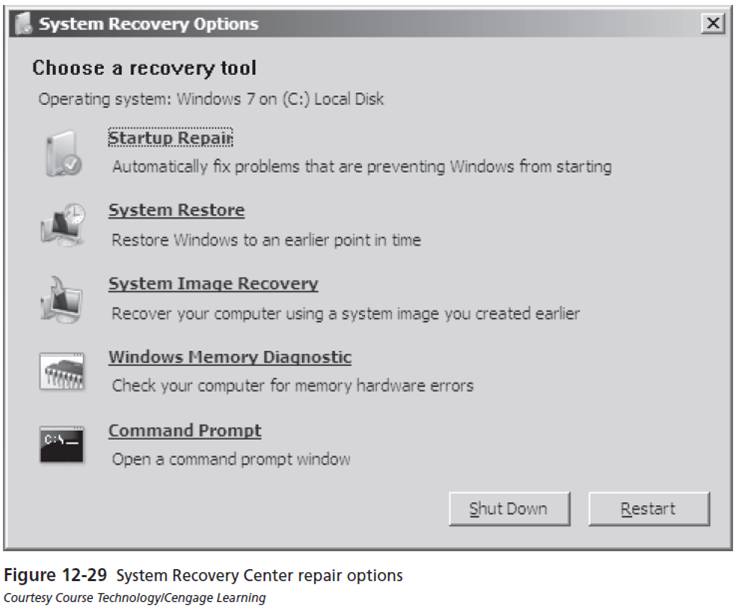
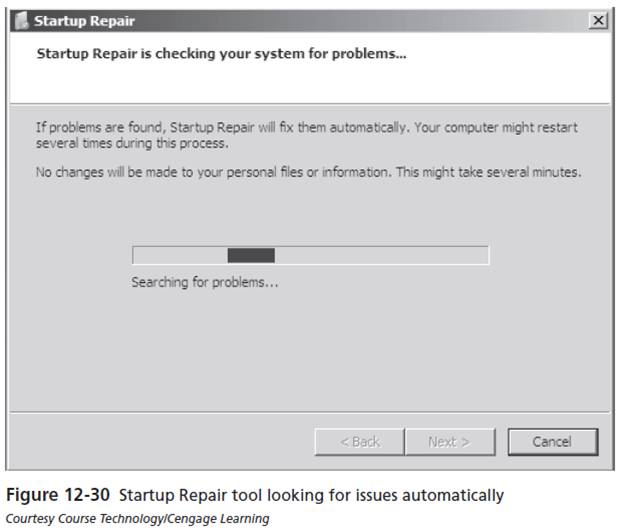
The Startup Repair Tool is designed to report on what it believes is the root cause of any boot failure.
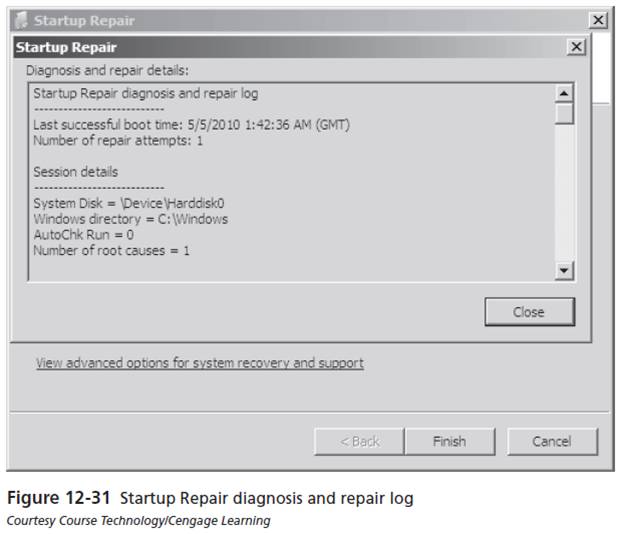
Read more about the Startup Repair Tool at:
http://articles.techrepublic.com.com/5100-10877_11-6131173.html.
You use this tool to initiate a complete restore of the system hard disk. However, because any files saved since the last backup will be lost, you should use this only as a last resort.
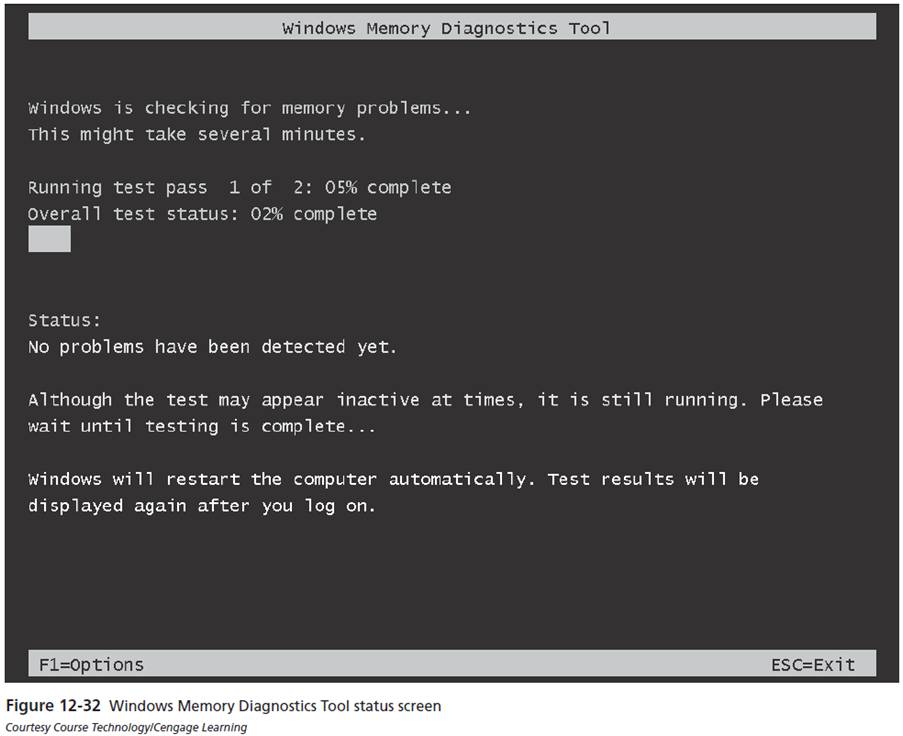
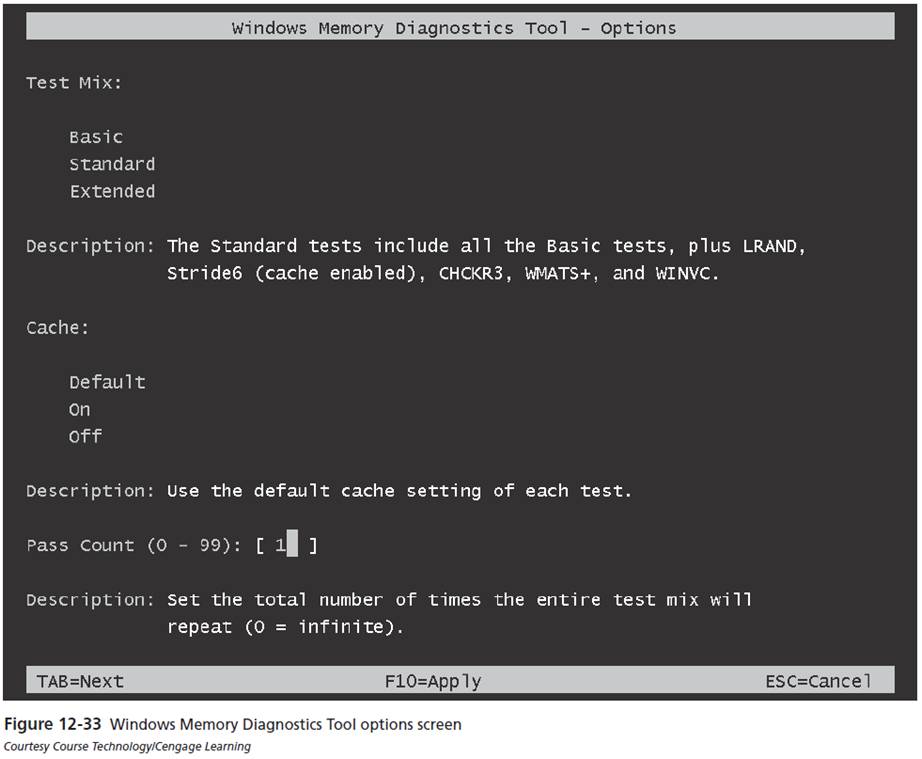
Several tools in WinRE are useful: